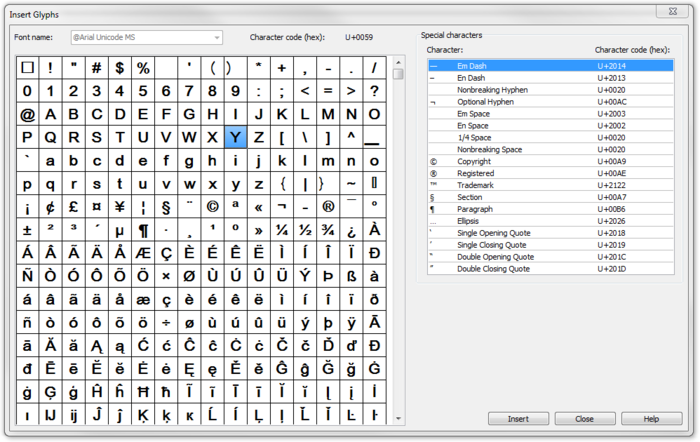Insert Glyphs: Difference between revisions
Jump to navigation
Jump to search
No edit summary |
No edit summary |
||
| (8 intermediate revisions by 4 users not shown) | |||
| Line 1: | Line 1: | ||
# To insert glyphs change '''Font''' in '''[[ | [[File:Pro40px.PNG|This function is available in OCAD Professional.|link=https://www.ocad.com/en/products/ocad-for-cartography]]<br><br> | ||
# | The function '''Insert glyphs''' can be used to insert '''special characters''' like <sup>2</sup> for m<sup>2</sup> into your text objects. | ||
# Choose '''Insert Glyphs''' from '''Object''' menu. | |||
# To insert glyphs change the '''Font''' in the '''[[Create_a_New_Symbol#Create_a_New_Text_Symbol|Text Symbol]]''' dialog box into a font which supports the required glyphs. | |||
# Select an existing text object and set the cursor to the position you want to insert a glyph. | |||
# Choose the '''Insert Glyphs''' command from the '''Object''' menu. | |||
# The '''Insert Glyps''' dialog box appears: | # The '''Insert Glyps''' dialog box appears: | ||
#:[[File:InsertGlyphs.PNG|700x700px]] | |||
# Double click on a character to add it or select a character and click the '''Insert''' button. | |||
# Click the '''Close''' button to quit this dialog. | |||
[[File:Hint.jpg]] -Only characters that are included in the character set can be added. | |||
[[File:Hint.jpg]] -Add special characters on the right side of the dialog. | |||
[[File:Hint.jpg]] -Glyphs can also be used in layout text objects. | |||
---- | |||
Back to the '''[[Edit Object#Insert Glyphs|Edit Object]]''' page. | |||
Latest revision as of 09:19, 17 November 2016
The function Insert glyphs can be used to insert special characters like 2 for m2 into your text objects.
- To insert glyphs change the Font in the Text Symbol dialog box into a font which supports the required glyphs.
- Select an existing text object and set the cursor to the position you want to insert a glyph.
- Choose the Insert Glyphs command from the Object menu.
- The Insert Glyps dialog box appears:
- Double click on a character to add it or select a character and click the Insert button.
- Click the Close button to quit this dialog.
![]() -Only characters that are included in the character set can be added.
-Only characters that are included in the character set can be added.
![]() -Add special characters on the right side of the dialog.
-Add special characters on the right side of the dialog.
![]() -Glyphs can also be used in layout text objects.
-Glyphs can also be used in layout text objects.
Back to the Edit Object page.