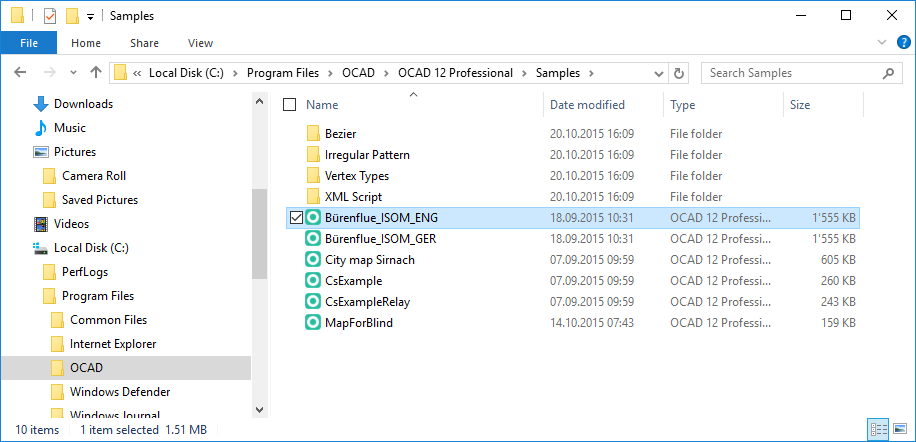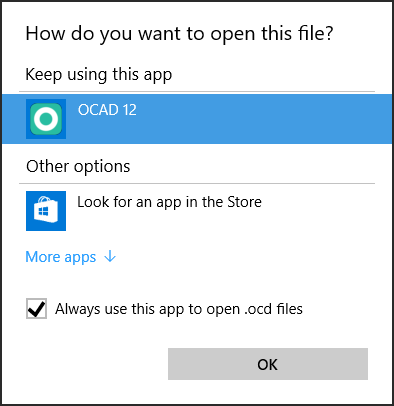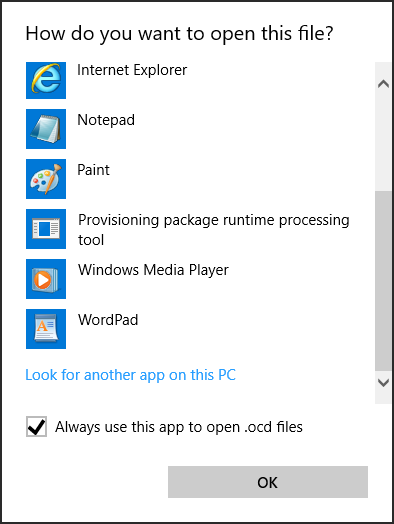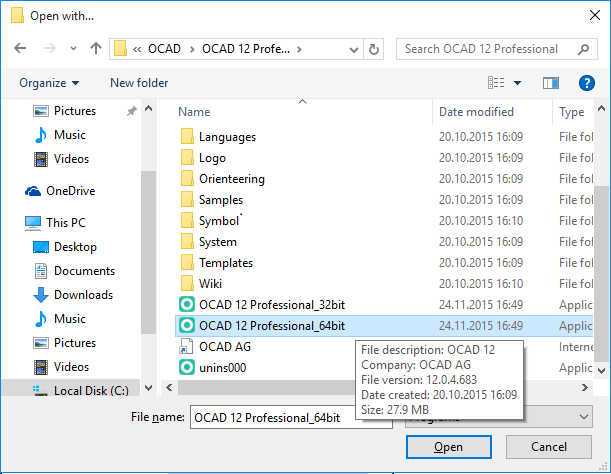How to Change Default Program Association: Difference between revisions
Jump to navigation
Jump to search
No edit summary |
No edit summary |
||
| Line 9: | Line 9: | ||
[[File:Default Program Association 2.png]] | [[File:Default Program Association 2.png]] | ||
Check ''Always use this app to open .ocd files'' and click ''More apps'' | |||
[[File:Default Program Association 3.png]] | [[File:Default Program Association 3.png]] | ||
Revision as of 11:07, 16 December 2015
After the installation ocd files are assicated with OCAD 12 32-bit version.
To change to 64-bit do the following steps:
Open the Windows Explorer and select an ocd file. Click the right mouse button to open the context menu and click Open with....
Check Always use this app to open .ocd files and click More apps