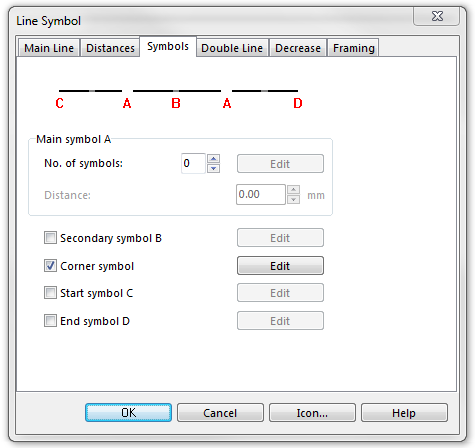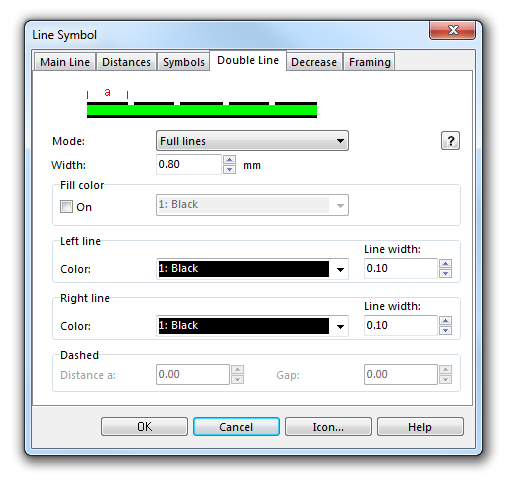Example Power Line: Difference between revisions
Jump to navigation
Jump to search
No edit summary |
m (FBO moved page Example Power line (for no fill) to Example Power Line) |
(No difference)
| |
Revision as of 09:43, 24 January 2013
This is a double line with a tag at each pylon. The pylons are defined as corner symbols. That means, at each corner point, a pylon will be drawn. Use the Straight tool to draw power lines. Then you automatically get corner points at each pylon.
To create this symbol start from an empty line symbol and then do the following steps:
In the Symbols page:
- Ceck Corner symbol and click Edit to go to the symbol editor. There you can draw the tag for pylons.
In the Double Line page:
- Choose Full lines for Mode.
- Enter the distance between the lines (excluding the lines) for Width.
- For the Left line choose color and line width.
- For the Right line choose color and line width.
This is an example where a double line is used without infill.
Download link: [Example_PowerLine.ocd]
Back to Create a New Symbol