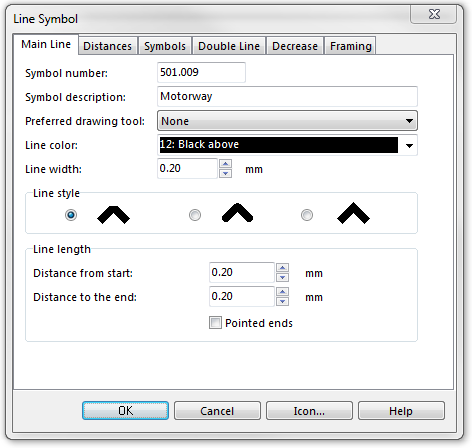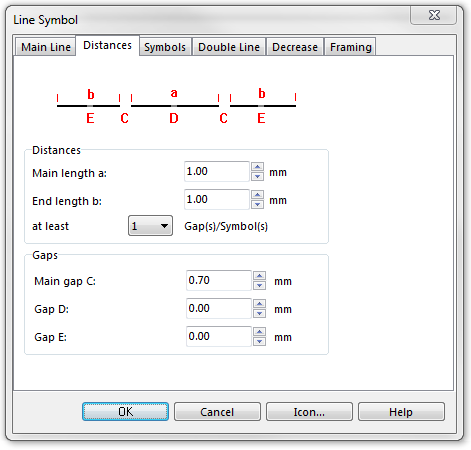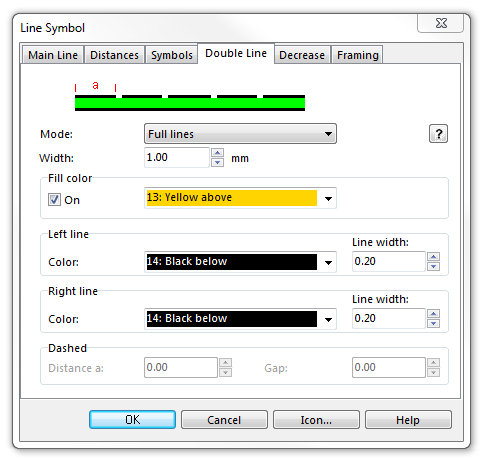Example Motorway: Difference between revisions
Jump to navigation
Jump to search
No edit summary |
No edit summary |
||
| Line 1: | Line 1: | ||
[[File:Motorway.PNG]][[Category:Symbol]][[Category:Create a New Symbol]] | [[File:Motorway.PNG]][[Category:Symbol]][[Category:Create a New Symbol]] | ||
To create this symbol, | To create this line symbol, enter the following parameters to a newly created line symbol: | ||
'''Main Line''' | |||
* Line color: black (define and edit colors in the '''[[Colors]]''' dialog, which can be found in the '''[[Map]]''' menu). Note that this color must be above the yellow fill color in the color table. In addition, the yellow fill color must be above the color for the side lines. Therefore you need 3 colors to create this symbol: Black for the center line, yellow for the infill and black for the side lines. | |||
* Line width: 0.2 mm | |||
* Distance from start: 0.2 mm | |||
* Distance to the end: 0.2 mm | |||
[[File:Motorway_MainLine.PNG]] | [[File:Motorway_MainLine.PNG]] | ||
'''Distances''' | |||
* Main length a: 1.0 mm | |||
* Main gap C: 0.7 mm | |||
[[File:Motorway_Distances.PNG]] | [[File:Motorway_Distances.PNG]] | ||
'''Double Line''' | |||
* Mode: Full lines | |||
* Width: 1.0 mm (This is the width of the filling, therefore also the distance between the sidelines) | |||
* Fill color: On checked, yellow (define and edit colors in the '''[[Colors]]''' dialog, which can be found in the '''[[Map]]''' menu). Note that this color must be below the color of the dashed line in the color table, otherwise it will cover the dashed line. In addition, it must be above the color of the sidelines, otherwise crossings are not cleared automatically. | |||
* Left line color: black (define and edit colors in the '''[[Colors]]''' dialog, which can be found in the '''[[Map]]''' menu). Note that this color must be below the color of the dashed line and the filling in the '''[[Colors|Color Table]]''', otherwise crossings are not cleared automatically. | |||
* Left line width: 0.2 mm | |||
* Right line color: black (define and edit colors in the '''[[Colors]]''' dialog, which can be found in the '''[[Map]]''' menu). Note that this color must be below the color of the dashed line and the filling in the '''[[Colors|Color Table]]''', otherwise crossings are not cleared automatically. | |||
* Right line width: 0.2 mm | |||
[[File:Motorway_DoubleLine.PNG]] | [[File:Motorway_DoubleLine.PNG]] | ||
Download link: | Download link: '''[http://www.ocad.com/download/samples/Example_Motorway.ocd Example_Motorway.ocd]''' | ||
Back to [[Create a New Symbol]] | ---- | ||
Back to the '''[[Create a New Line Symbol]]''' page. | |||
Revision as of 11:02, 31 January 2013
To create this line symbol, enter the following parameters to a newly created line symbol:
Main Line
- Line color: black (define and edit colors in the Colors dialog, which can be found in the Map menu). Note that this color must be above the yellow fill color in the color table. In addition, the yellow fill color must be above the color for the side lines. Therefore you need 3 colors to create this symbol: Black for the center line, yellow for the infill and black for the side lines.
- Line width: 0.2 mm
- Distance from start: 0.2 mm
- Distance to the end: 0.2 mm
Distances
- Main length a: 1.0 mm
- Main gap C: 0.7 mm
Double Line
- Mode: Full lines
- Width: 1.0 mm (This is the width of the filling, therefore also the distance between the sidelines)
- Fill color: On checked, yellow (define and edit colors in the Colors dialog, which can be found in the Map menu). Note that this color must be below the color of the dashed line in the color table, otherwise it will cover the dashed line. In addition, it must be above the color of the sidelines, otherwise crossings are not cleared automatically.
- Left line color: black (define and edit colors in the Colors dialog, which can be found in the Map menu). Note that this color must be below the color of the dashed line and the filling in the Color Table, otherwise crossings are not cleared automatically.
- Left line width: 0.2 mm
- Right line color: black (define and edit colors in the Colors dialog, which can be found in the Map menu). Note that this color must be below the color of the dashed line and the filling in the Color Table, otherwise crossings are not cleared automatically.
- Right line width: 0.2 mm
Download link: Example_Motorway.ocd
Back to the Create a New Line Symbol page.