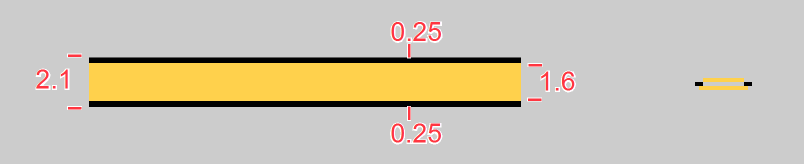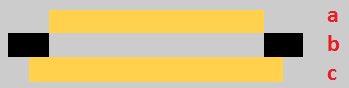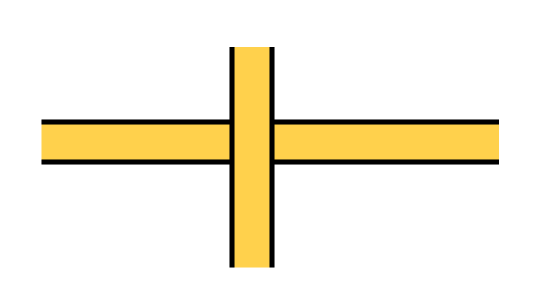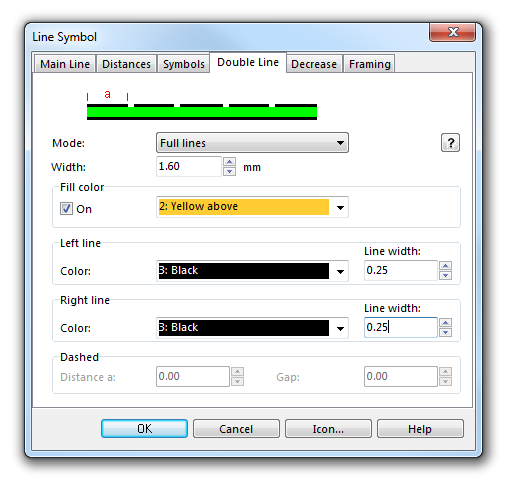Example Minor Road
Colors
The following colors are used for this symbol. Define and edit colors in the Colors dialog, which can be found in the Map menu.
a: yellow above for the infill of the double line
b: black for the sidelines
c: yellow below for the framing
It is important that the colors are in this order in the Color Table. The sidelines are cleared automatically in this case, when drawing an intersection, which looks as follows:
If you want to create an over- or underpass, you will have to create a new symbol. Duplicate the color for the sidelines from the original symbol, move it at the top of the Color Table and allocate it to the side line of the overpass symbol. Alternatively, you can just cut the line object at the position of the underpass using the Cut tool.
Parameters
To create this line symbol, enter the following parameters to a newly created line symbol:
Double Line
- Mode: Full lines
- Width: 1.60 mm (This is the width of the filling, therefore also the distance between the sidelines)
- Fill color: On checked, yellow above (see color order at the top of this page)
- Left line color: black (see color order at the top of this page)
- Left line width: 0.25 mm
- Right line color: black (see color order at the top of this page)
- Right line width: 0.25 mm
Framing
Framing is used to prevent small gaps between the filling and the sidelines of the line object.
- Line color: yellow below (see color order at the top of this page)
- Line width: 1.85 mm. In this case, the framing overlaps the sidelines by a half of their width.
Download link: Example_MinorRoad.ocd
Back to the Create a New Symbol page.