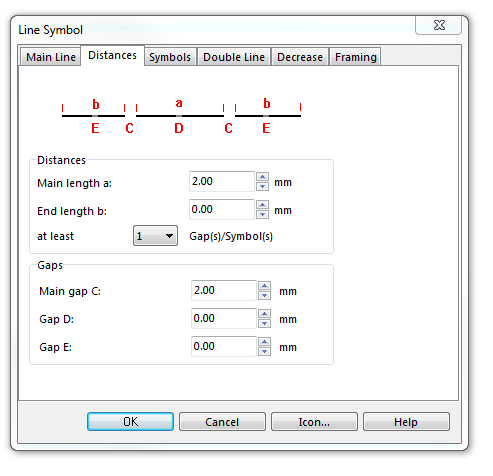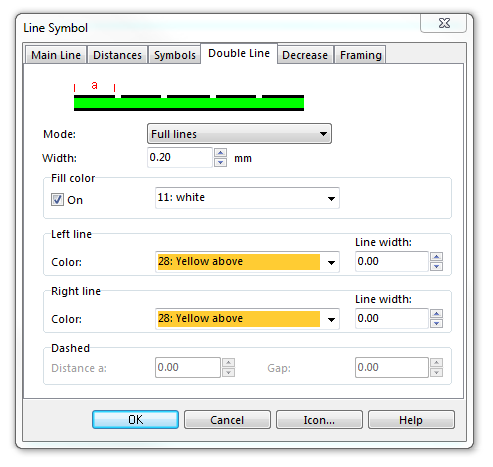Example Dashed Minor Road: Difference between revisions
Jump to navigation
Jump to search
(Created page with "File:MajorRoadMiddleLineFrameDashed.PNG To create this symbol, start from an empty line symbol and then do the following steps: In the Main Line page: # Enter '''Line color...") |
No edit summary |
||
| Line 19: | Line 19: | ||
# Check '''Fill'''. | # Check '''Fill'''. | ||
# Choose the white color in Fill color. Note that this color must be below the color of the dashed line in the color table, otherwise it will cover the dashed line. In addition, it must be above the color of the sidelines, otherwise crossings are not cleared automatically. | # Choose the white color in Fill color. Note that this color must be below the color of the dashed line in the color table, otherwise it will cover the dashed line. In addition, it must be above the color of the sidelines, otherwise crossings are not cleared automatically. | ||
[[File:OutDashed_DoubleLine.PNG]] | |||
In Framing page: | In Framing page: | ||
Revision as of 16:29, 31 October 2011
To create this symbol, start from an empty line symbol and then do the following steps:
In the Main Line page:
- Enter Line color and Line width.
In Distance page:
- Enter the dash length of the center line in Main length a.
- Enter the length of the gap in the center line in Main gap C.
In Double line page:
- Choose Full lines for Mode.
- Enter the width of the yellow infill in Width.
- Check Fill.
- Choose the white color in Fill color. Note that this color must be below the color of the dashed line in the color table, otherwise it will cover the dashed line. In addition, it must be above the color of the sidelines, otherwise crossings are not cleared automatically.
In Framing page:
- Enter Line color and Line width.
Back to Create a New Symbol