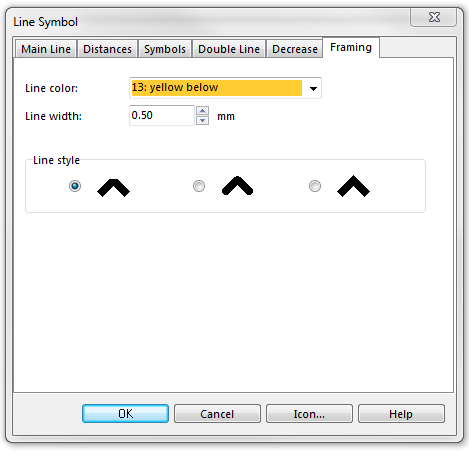Example Dashed Line with Background: Difference between revisions
Jump to navigation
Jump to search
(Created page with ''''Dashed line with background''' ]dashed line with background To create this symbol, start from an empty line symbol and then do the following steps: In th…') |
No edit summary |
||
| (11 intermediate revisions by 2 users not shown) | |||
| Line 1: | Line 1: | ||
[[File:DashedLineWithBackground.PNG]][[Category:Symbol]][[Category:Create a New Symbol]] | |||
To create this line symbol, enter the following parameters to a newly created line symbol: | |||
[[File: | '''Main Line''' | ||
* Line color: black (define and edit colors in the '''[[Colors]]''' dialog, which can be found in the '''[[Map]]''' menü) | |||
* Line width: 0.2 mm | |||
* Distance from start: 0.2 mm | |||
* Distance to the end: 0.2 mm | |||
[[File:DashedLineWithBackground_MainLine.PNG]] | |||
'''Distances''' | |||
* Main length a: 2.0 mm | |||
* Main gap C: 0.2 mm | |||
[[File:DashedLineWithBackground_Distances.PNG]] | |||
'''Framing''' | |||
* Line color: yellow (define and edit colors in the '''[[Colors]]''' dialog, which can be found in the '''[[Map]]''' menü. Note that this yellow color must be below the black one in the '''[[Colors|Color Table]]''') | |||
* Line width: 0.5 mm | |||
[[File:DashedLineWithBackground_Framing.PNG]] | |||
Download link: '''[http://www.ocad.com/download/samples/Example_DashedLineWithBackground.ocd Example_DashedLineWithBackground.ocd]''' | |||
---- | |||
Back to the '''[[Create a New Line Symbol]]'''-page. | |||
Latest revision as of 10:31, 31 January 2013
To create this line symbol, enter the following parameters to a newly created line symbol:
Main Line
- Line color: black (define and edit colors in the Colors dialog, which can be found in the Map menü)
- Line width: 0.2 mm
- Distance from start: 0.2 mm
- Distance to the end: 0.2 mm
Distances
- Main length a: 2.0 mm
- Main gap C: 0.2 mm
Framing
- Line color: yellow (define and edit colors in the Colors dialog, which can be found in the Map menü. Note that this yellow color must be below the black one in the Color Table)
- Line width: 0.5 mm
Download link: Example_DashedLineWithBackground.ocd
Back to the Create a New Line Symbol-page.