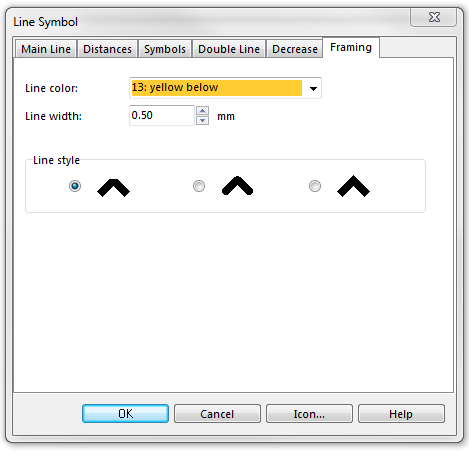Example Dashed Line with Background: Difference between revisions
Jump to navigation
Jump to search
No edit summary |
No edit summary |
||
| Line 26: | Line 26: | ||
Back to | Back to [[Create a New Symbol]] | ||
Revision as of 15:21, 31 October 2011
To create this symbol, start from an empty line symbol and then do the following steps:
In the Main Line page:
- Choose the Line color.
- Enter the Line width.
- Enter the distance from the start of the yellow background to the start of the dashed line in Distance from start.
- Enter the same distance in Distance to the end.
In the Distances page:
- Enter the length of the dash in Main length a.
- Also enter the length of the dash in End length b.
- Enter the length of the gap in Main gap D.
In the Framing page:
- Choose the yellow color in Line color. Note that this color must be below the color of the dashed line in the color table, otherwise it will cover the dashed line.
- Enter the width of the yellow background in Line width.
Back to Create a New Symbol