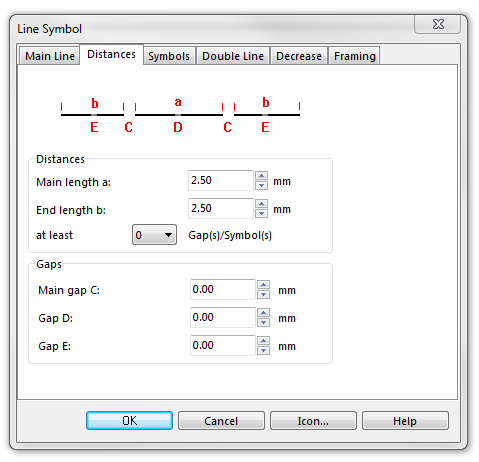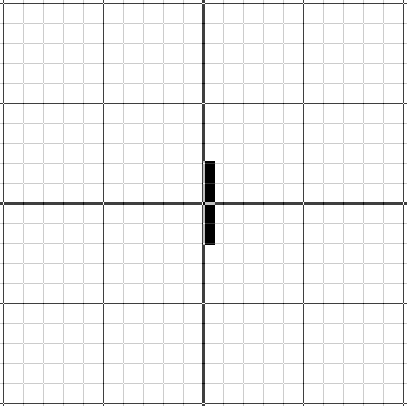Example Cable Car: Difference between revisions
Jump to navigation
Jump to search
No edit summary |
No edit summary |
||
| Line 1: | Line 1: | ||
[[File:CableCar.PNG]] | [[File:CableCar.PNG]][[Category:Symbol]][[Category:Create a New Symbol]] | ||
To create this symbol, start from an empty line symbol and then do the following steps: | To create this symbol, start from an empty line symbol and then do the following steps: | ||
Revision as of 09:49, 24 January 2013
To create this symbol, start from an empty line symbol and then do the following steps:
In the Main Line page:
- Enter Line color and Line width.
In the Distances page:
- Enter the length of the dash in Main length a.
- Also enter the length of the dash in End length b.
In Symbols page:
- In the box Main symbol A click Edit to go to the symbol editor. There you draw the desired line.
In Framing page:
- Enter Line color and Line width.
Download link: [Example_CableCar.ocd]
Back to Create a New Symbol