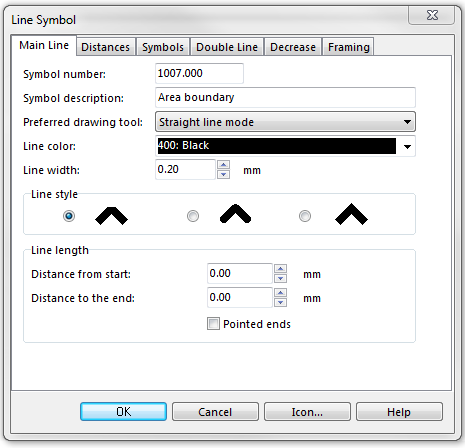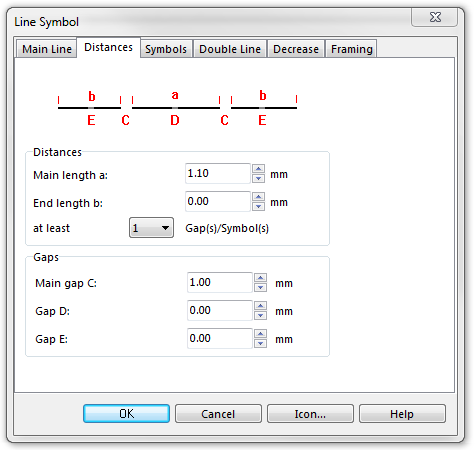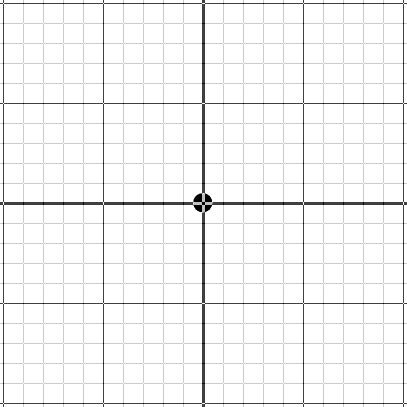Example Area Boundary: Difference between revisions
Jump to navigation
Jump to search
(Created page with "File:AreaBoundary.PNG To create this symbol, start from an empty line symbol and then do the following steps: In the Main Line page: # Enter Line color and Line width. [[F...") |
No edit summary |
||
| Line 7: | Line 7: | ||
[[File:AreaBoundary_MainLine.PNG]] | [[File:AreaBoundary_MainLine.PNG]] | ||
In the Distances page: | |||
# Enter the dash length of the center line in Main length a. | |||
# Enter the length of the gap in the center line in Main gap C. | |||
[[File:AreaBoundary_Distances.PNG]] | |||
In the Symbols page: | In the Symbols page: | ||
Revision as of 17:49, 31 October 2011
To create this symbol, start from an empty line symbol and then do the following steps:
In the Main Line page:
- Enter Line color and Line width.
In the Distances page:
- Enter the dash length of the center line in Main length a.
- Enter the length of the gap in the center line in Main gap C.
In the Symbols page:
- In the box Main symbol A click Edit to go to the symbol editor. There you draw the desired point.
Back to Create a New Symbol