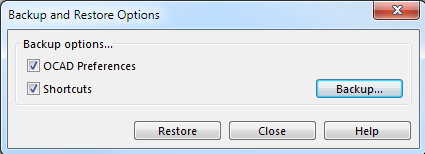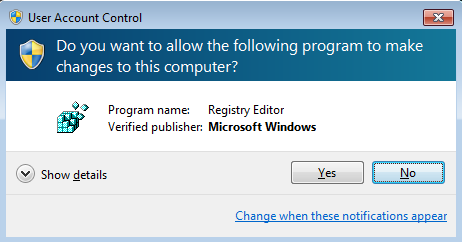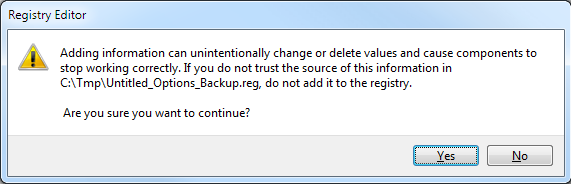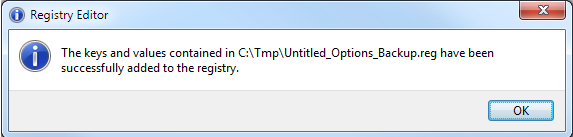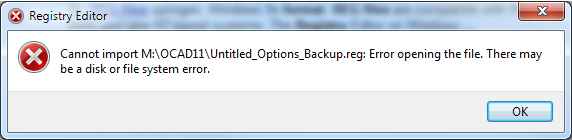Backup and Restore Options: Difference between revisions
No edit summary |
|||
| Line 1: | Line 1: | ||
Choose the '''Backup and Restore the OCAD Options''' command in the '''Options''' menu to save or restore the OCAD Options. The '''Background and Restore the OCAD Options''' dialog appears. | |||
[[File:BackupAndRestoreOptions.png]] | [[File:BackupAndRestoreOptions.png]] | ||
===Backup=== | ===Backup=== | ||
You can either save the '''[[OCAD Preferences]]''', the '''[[Shortcuts]]''' or both of them. Check the desired options. When you click the '''Backup''' button, you can save the '''[[OCAD Preferences]]''' and '''[[Shortcuts]]''' stored in Windows Registry in a reg file (Windows Registry File). | |||
===Restore=== | ===Restore=== | ||
Restore the backuped OCAD Preferences and Shortcuts from the reg file. | Restore the backuped '''[[OCAD Preferences]]''' and '''[[Shortcuts]]''' from the reg file by clicking the '''Restore''' button. Select the reg file and click the '''Open''' button in the '''Restore''' dialog. | ||
Windows shows the following 3 messages. Close the dialog not before clicking | Windows shows the following 3 messages. Close the dialog not before clicking through these 3 messages. | ||
[[File:UserAccountControl.PNG]] | [[File:UserAccountControl.PNG]] | ||
Click the '''Yes''' button. | |||
[[File:RegistryEditor1.PNG]] | [[File:RegistryEditor1.PNG]] | ||
Click the '''Yes''' button. | |||
[[File:RegistryEditor2.PNG]] | [[File:RegistryEditor2.PNG]] | ||
Click the '''OK''' button. | |||
[[File:Hint.jpg]] The reg file must be saved on the local disk (not network). Otherwise the Registry Editor shows the following error message: | [[File:Hint.jpg]] The reg file must be saved on the local disk (not network). Otherwise the Registry Editor shows the following error message: | ||
[[File:RegistryEditor3.PNG]] | [[File:RegistryEditor3.PNG]] | ||
Revision as of 11:43, 15 June 2012
Choose the Backup and Restore the OCAD Options command in the Options menu to save or restore the OCAD Options. The Background and Restore the OCAD Options dialog appears.
Backup
You can either save the OCAD Preferences, the Shortcuts or both of them. Check the desired options. When you click the Backup button, you can save the OCAD Preferences and Shortcuts stored in Windows Registry in a reg file (Windows Registry File).
Restore
Restore the backuped OCAD Preferences and Shortcuts from the reg file by clicking the Restore button. Select the reg file and click the Open button in the Restore dialog.
Windows shows the following 3 messages. Close the dialog not before clicking through these 3 messages.
Click the Yes button.
Click the Yes button.
Click the OK button.
![]() The reg file must be saved on the local disk (not network). Otherwise the Registry Editor shows the following error message:
The reg file must be saved on the local disk (not network). Otherwise the Registry Editor shows the following error message: