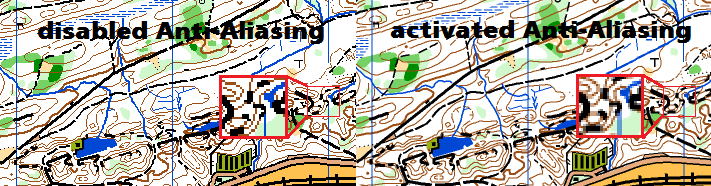Anti-Aliasing: Difference between revisions
Jump to navigation
Jump to search
(Created page with "ToDo") |
No edit summary |
||
| (12 intermediate revisions by 5 users not shown) | |||
| Line 1: | Line 1: | ||
[[File:Pro40px.PNG|This function is available in OCAD Professional.|link=https://www.ocad.com/en/products/ocad-for-cartography]][[File:Std40px.PNG|This function is available in OCAD Orienteering.|link=https://www.ocad.com/en/products/ocad-for-orienteering]][[File:Sta40px.PNG|This function is available in OCAD Starter.|link=https://www.ocad.com/en/products/ocad-for-orienteering]][[File:View40px.PNG|This function is available in OCAD Viewer.|link=https://www.ocad.com/en/downloads/ocad-viewer]][[File:CS40px.PNG|This function is available in OCAD Course Setting.|link=https://www.ocad.com/en/products/ocad-for-orienteering]] | |||
The '''Anti-Aliasing''' view option in the '''View''' menu removes the jaggies (aliasing) during the screen representation, as the edges of the objects are smoothed. | |||
The '''Anti-Aliasing''' mode makes the screen redraw slower. | |||
The '''Anti-Aliasing''' mode is automatically switched off in the zoom levels higher than 16x. | |||
The screen redrawing in '''Anti-Aliasing''' and '''Spot Colors''' mode is quite slow if the map has a lot of objects or big raster background maps are loaded. In this case we recommend to switch off '''Anti-Aliasing'''. | |||
[[File:AntiAliasingExample.PNG]] | |||
Read more about Anti-Aliasing on '''[http://en.wikipedia.org/wiki/Antialiasing Wikipedia]'''. | |||
---- | |||
Back to the '''[[View#Anti-Aliasing|View]]''' page. | |||
Latest revision as of 09:52, 6 August 2015
The Anti-Aliasing view option in the View menu removes the jaggies (aliasing) during the screen representation, as the edges of the objects are smoothed.
The Anti-Aliasing mode makes the screen redraw slower.
The Anti-Aliasing mode is automatically switched off in the zoom levels higher than 16x.
The screen redrawing in Anti-Aliasing and Spot Colors mode is quite slow if the map has a lot of objects or big raster background maps are loaded. In this case we recommend to switch off Anti-Aliasing.
Read more about Anti-Aliasing on Wikipedia.
Back to the View page.