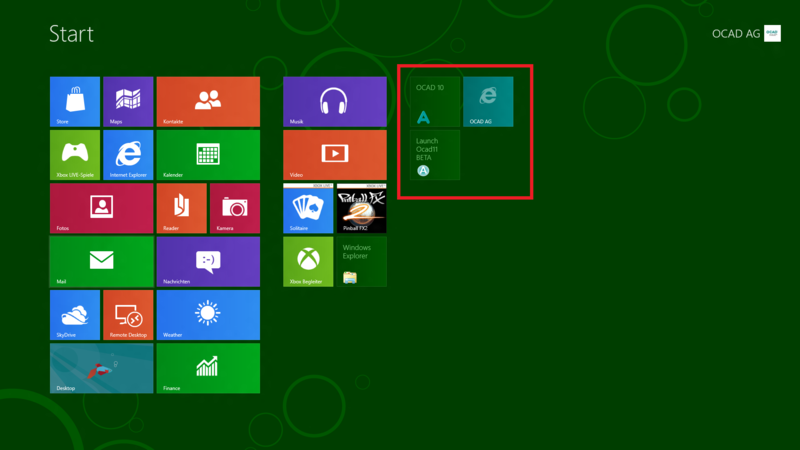Windows 8: Difference between revisions
Jump to navigation
Jump to search
No edit summary |
No edit summary |
||
| Line 10: | Line 10: | ||
If you want to update OCAD 11, download the Update as usual from the OCAD-Homepage. When you run the update, you could get stuck at the following point:<br /> | If you want to update OCAD 11, download the Update as usual from the OCAD-Homepage. When you run the update, you could get stuck at the following point:<br /> | ||
[[File:Windows_8_3.png|800px]]<br /> | [[File:Windows_8_3.png|800px]]<br /> | ||
To avoid this interruption of Windows click on '''More info'''. Then click on '''Run anyway''' and continue the installation.<br /> | To avoid this interruption of Windows click on the '''More info''' button. Then click on the '''Run anyway''' button and continue the installation.<br /> | ||
[[File:Windows_8_4.png|800px]]<br /> | [[File:Windows_8_4.png|800px]]<br /> | ||
===Other Problems=== | ===Other Problems=== | ||
There are no other problems known. Please contact us if you have some troubles using OCAD 11 on Windows 8. | There are no other problems known. Please contact us if you have some troubles using OCAD 11 on Windows 8. | ||
Revision as of 11:22, 23 April 2012
OCAD 11 works perfectly on Windows 8 Consumer Preview.
Problems
Updating OCAD 11
If you want to update OCAD 11, download the Update as usual from the OCAD-Homepage. When you run the update, you could get stuck at the following point:
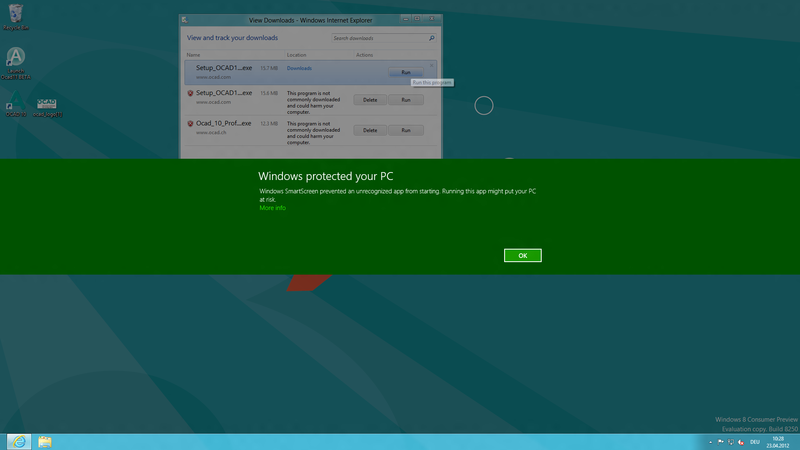
To avoid this interruption of Windows click on the More info button. Then click on the Run anyway button and continue the installation.
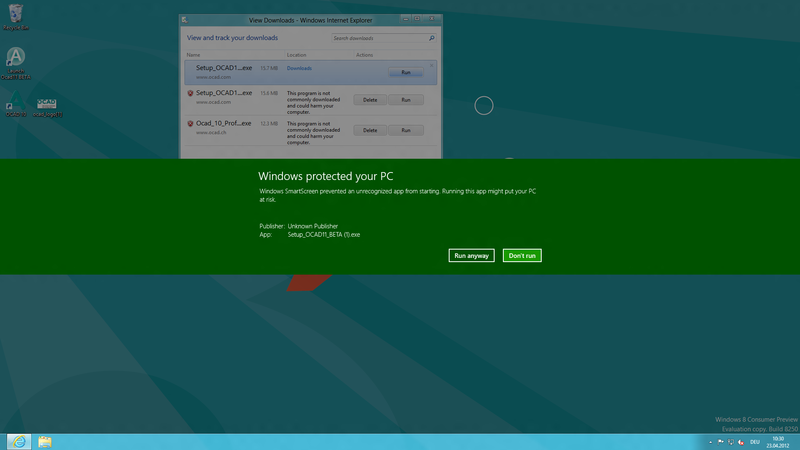
Other Problems
There are no other problems known. Please contact us if you have some troubles using OCAD 11 on Windows 8.