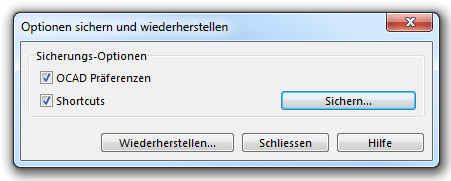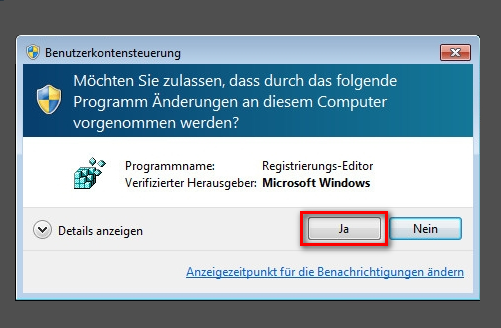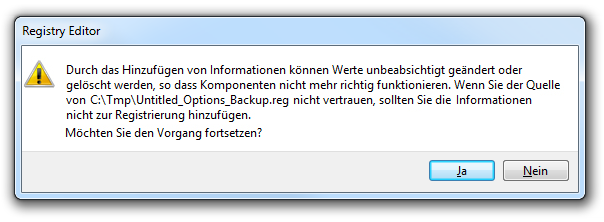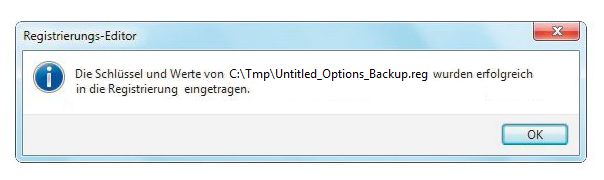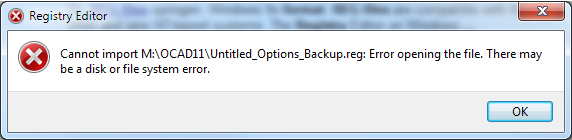Optionen sichern und wiederherstellen: Unterschied zwischen den Versionen
JBO (Diskussion | Beiträge) K (JBO verschob Seite Backup and Restore Options nach Optionen sichern und wiederherstellen) |
JBO (Diskussion | Beiträge) Keine Bearbeitungszusammenfassung |
||
| Zeile 5: | Zeile 5: | ||
[[File:BackupAndRestoreOptions.png]] | [[File:BackupAndRestoreOptions.png]] | ||
=== | ===Sichern=== | ||
You can either save the '''[[OCAD | You can either save the '''[[OCAD Präferenzen]]''', the '''[[Shortcuts]]''' or both of them. Check the desired options. When you click the '''Backup''' button, you can save the '''[[OCAD Präferenzen]]''' and '''[[Shortcuts]]''' stored in Windows Registry in a reg file (Windows Registry File). | ||
=== | ===Wiederherstellen=== | ||
Restore the backuped '''[[OCAD | Restore the backuped '''[[OCAD Präferenzen]]''' and '''[[Shortcuts]]''' from the reg file by clicking the '''Restore''' button. Select the reg file and click the '''Open''' button in the '''Restore''' dialog. | ||
Windows shows the following 3 messages. Close the dialog not before clicking through these 3 messages. | Windows shows the following 3 messages. Close the dialog not before clicking through these 3 messages. | ||
Version vom 21. Juni 2013, 09:35 Uhr
Choose the Backup and Restore the OCAD Options command in the Options menu to save or restore the OCAD Options. The Background and Restore the OCAD Options dialog appears.
Sichern
You can either save the OCAD Präferenzen, the Shortcuts or both of them. Check the desired options. When you click the Backup button, you can save the OCAD Präferenzen and Shortcuts stored in Windows Registry in a reg file (Windows Registry File).
Wiederherstellen
Restore the backuped OCAD Präferenzen and Shortcuts from the reg file by clicking the Restore button. Select the reg file and click the Open button in the Restore dialog.
Windows shows the following 3 messages. Close the dialog not before clicking through these 3 messages.
Click the Yes button.
Click the Yes button.
Click the OK button.
![]() The reg file must be saved on the local disk (not network). Otherwise the Registry Editor shows the following error message:
The reg file must be saved on the local disk (not network). Otherwise the Registry Editor shows the following error message: