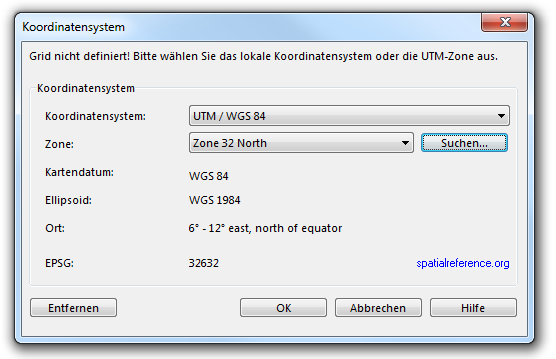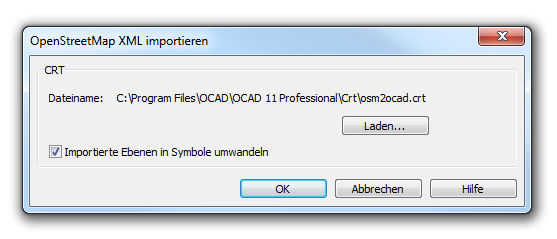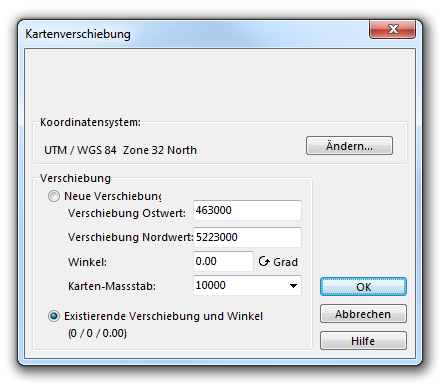Open Street Map Dateien importieren
- Open http://www.openstreetmap.org/
- Look for the desired area.
- Choose the Export command from the menu.
- Choose the Area for Export.
- Select the OpenStreetmap-XML-data option as format.
- Click the Export button.
- Eine neue Karte erstellen and use the OpenStreetMap 10 000.ocd symbol set in the Topographic, city or leisure map category.
- Choose the Importieren command in the Datei menu and select the just downloaded map.osm' file.
- If the map is not saved yet, OCAD asks you to Speichern unter the map.
- If the Koordinatensystem is not set yet, OCAD asks you to choose a correct coordinate system and zone.
- Click the OK button to continue.
- The Import OpenStreetMap XML dialog appears. You have to load a CRT-File now. Learn more about CRT-Files on the Übersetzungstabelle page. The osm2ocad.crt file is used by default and fits with the chosen symbol set. If you uncheck the Convert Imported Layers to Symbols box, the OSM data is imported as Unsymbolisierte Objekte. Otherwise, a symbol is allocated to each OSM object, which is that, what you normally want.
- Click the OK button to continue
- The Map offset dialog appears. It is possible to change the coordinate system once again in this dialog. In addition, you can enter a new offset. OCAD proposes an offset which fits best to the OSM data. Choose the Existing offset and angle option if you do not want to change the offset.
- Click the OK button to continue.
- The Save Cross Reference Table dialog appears. This can take several seconds.
- Browse a location for the new Übersetzungstabelle and click the Save button.
- OCAD imports all OpenStreetMap objects now.
CRT-Datei
The corresponding Übersetzungstabelle to this function in the OCAD directory looks as follows:
1001.0 way_highway_motorway 1001.1 way_highway_motorway_tunnel_yes 1002.0 way_highway_motorway_link 1002.1 way_highway_motorway_link_tunnel_yes 1003.0 way_highway_trunk . . .
In the first column, the symbol numbers of the Open Street Map symbol set are listed. In the second column, the name of the corresponding Open Street Map object can be found.
At the end of the importing process you have to save another CRT-File. This is the same CRT-File as the loaded one but, in addition, the layer names of objects, which the standard symbol set does not provide, are added with a symbol number 0.0. You can add these symbols to the symbol set and enter the number directly in the CRT-File with a normal Text Editor (e.g. Microsoft Notepad). Then use the Importierte Ebenen in Symbole umwandeln function to symbolize the Unsymbolisierte Objekte.
![]() - OCAD will convert directly the layers to symbols during the import when the check box Convert Imported Layers to Symbols is checked.
- OCAD will convert directly the layers to symbols during the import when the check box Convert Imported Layers to Symbols is checked.
- - Choose the Importierte Ebenen in Symbole umwandeln function in the Karte menu to load the *.crt file and convert the layers to symbols later on.
Back to the Import Files page.