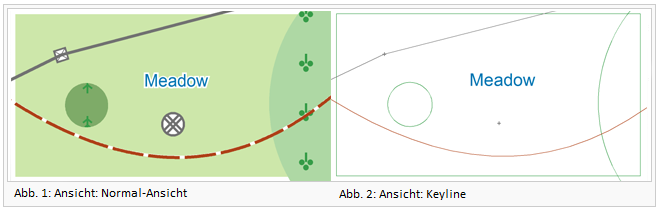Keyline: Unterschied zwischen den Versionen
Zur Navigation springen
Zur Suche springen
FBO (Diskussion | Beiträge) |
FBO (Diskussion | Beiträge) Keine Bearbeitungszusammenfassung |
||
| Zeile 1: | Zeile 1: | ||
Check '''Keyline''' in the '''View''' menu to change the view into '''Keyline''' mode. | Check '''Keyline''' in the '''View''' menu to change the view into '''Keyline''' mode. | ||
This mode reduces objects to the fundament. | This view mode reduces objects to the fundament. | ||
*Area objects: Only the border line is displayed in the main color of the object. White is converted to black. | *Area objects: Only the border line is displayed in the main color of the object. White is converted to black. | ||
*Line objects: A thin line in the main color of the line object is displayed. White is converted to black. | *Line objects: A thin line in the main color of the line object is displayed. White is converted to black. | ||
| Zeile 10: | Zeile 10: | ||
[[File:Hint.jpg]] The topology of the map is shown (e.g. because of the thin lines you can distinguish if an area is completely closed or not). | [[File:Hint.jpg]] The topology of the map is shown (e.g. because of the thin lines you can distinguish if an area is completely closed or not). | ||
<br /> | |||
---- | |||
Back to the '''[[View#Keyline|View]]''' page. | |||
Version vom 22. Mai 2012, 10:48 Uhr
Check Keyline in the View menu to change the view into Keyline mode.
This view mode reduces objects to the fundament.
- Area objects: Only the border line is displayed in the main color of the object. White is converted to black.
- Line objects: A thin line in the main color of the line object is displayed. White is converted to black.
- Point objects: Instead of the point object, a cross is displayed in the main color of the symbol.
- Text objects: Text objects appear without changings.
![]() The topology of the map is shown (e.g. because of the thin lines you can distinguish if an area is completely closed or not).
The topology of the map is shown (e.g. because of the thin lines you can distinguish if an area is completely closed or not).
Back to the View page.