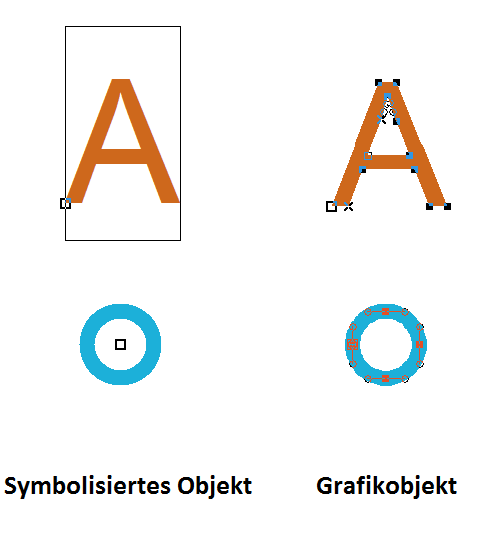In Grafikobjekt umwandeln: Unterschied zwischen den Versionen
Zur Navigation springen
Zur Suche springen
FBO (Diskussion | Beiträge) K (moved Convert to Graphic Object to Convert into Graphic Object) |
FBO (Diskussion | Beiträge) Keine Bearbeitungszusammenfassung |
||
| Zeile 1: | Zeile 1: | ||
Choose '''Convert into Graphic Object''' from the '''Object''' menu or click the [[File:Icon ConvertToGraphicObject.PNG]] '''Convert into Graphic Object''' button in the '''Edit Functions Toolbar''' to convert selected objects into graphic objects. | Choose '''Convert into Graphic Object''' from the '''Object''' menu or click the [[File:Icon ConvertToGraphicObject.PNG]] '''Convert into Graphic Object''' button in the '''Edit Functions Toolbar''' to convert selected objects into graphic objects. | ||
==What is a Graphic Object?== | ==What is a Graphic Object?== | ||
Version vom 13. August 2012, 10:07 Uhr
Choose Convert into Graphic Object from the Object menu or click the Convert into Graphic Object button in the Edit Functions Toolbar to convert selected objects into graphic objects.
What is a Graphic Object?
A Graphic Object is an object which is not assigned to a symbol. It is either a line or area object with a corresponding color. Here are two examples:
Symbolized text objects are converted into graphic area objects. A point object is taken apart in its fundamental components which are line or area objects, in this case a blue line object (circle).
To convert a graphic object into a layout object choose the Convert to Layout Object function from the Object menu.
Back to the Edit Object page.