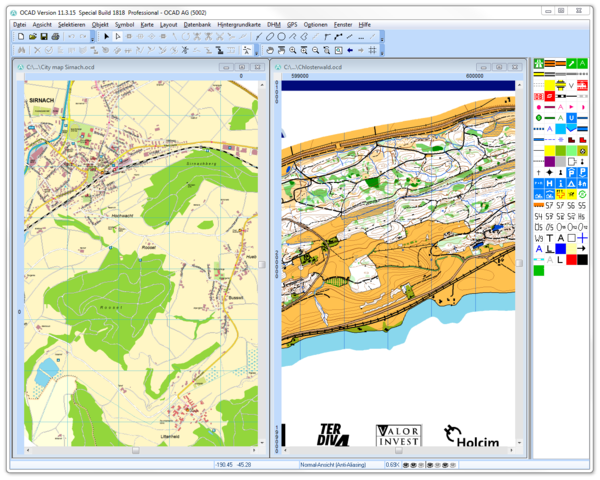Fenster: Unterschied zwischen den Versionen
Zur Navigation springen
Zur Suche springen
Anordnen
Überlappend
JBO (Diskussion | Beiträge) Keine Bearbeitungszusammenfassung |
JBO (Diskussion | Beiträge) Keine Bearbeitungszusammenfassung |
||
| Zeile 1: | Zeile 1: | ||
==Anordnen [[File:Space.PNG]][[File:Pro40px.PNG|This function is available in OCAD 11 Professional.|link=https://www.ocad.com/en/products/ocad-for-cartography]][[File:Std40px.PNG|This function is available in OCAD 11 Orienteering Standard.|link=https://www.ocad.com/en/products/ocad-for-orienteering]][[File:Sta40px.PNG|This function is available in OCAD 11 Starter.|link=https://www.ocad.com/en/products/ocad-for-orienteering]][[File:View40px.PNG|This function is available in OCAD 11 Viewer.|link=https://www.ocad.com/en/downloads/ocad-viewer]][[File:CS40px.PNG|This function is available in OCAD 11 Course Setting.|link=https://www.ocad.com/en/products/ocad-for-orienteering]]== | ==Anordnen [[File:Space.PNG]][[File:Pro40px.PNG|This function is available in OCAD 11 Professional.|link=https://www.ocad.com/en/products/ocad-for-cartography]][[File:Std40px.PNG|This function is available in OCAD 11 Orienteering Standard.|link=https://www.ocad.com/en/products/ocad-for-orienteering]][[File:Sta40px.PNG|This function is available in OCAD 11 Starter.|link=https://www.ocad.com/en/products/ocad-for-orienteering]][[File:View40px.PNG|This function is available in OCAD 11 Viewer.|link=https://www.ocad.com/en/downloads/ocad-viewer]][[File:CS40px.PNG|This function is available in OCAD 11 Course Setting.|link=https://www.ocad.com/en/products/ocad-for-orienteering]]== | ||
Wählen Sie den '''Horizontal'''-Befehl aus dem Submenü '''Alle | Wählen Sie den '''Horizontal'''-Befehl aus dem Submenü '''Alle anordnen''' des '''Fenster'''-Menüs, um alle geöffneten OCAD-Projekte hotizontal im OCAD-Fenster anzuordnen. | ||
[[File:TileHorizontally.PNG|600px]] | [[File:TileHorizontally.PNG|600px]] | ||
Wählen Sie den '''Vertikal'''-Befehl aus dem Submenü '''Alle | Wählen Sie den '''Vertikal'''-Befehl aus dem Submenü '''Alle anordnen''' des '''Fenster'''-Menüs, um alle geöffneten OCAD-Projekte vertikal im OCAD-Fenster anzuordnen. | ||
[[File:TileVertically.PNG|600px]] | [[File:TileVertically.PNG|600px]] | ||
==Überlappend [[File:Space.PNG]][[File:Pro40px.PNG|This function is available in OCAD 11 Professional.|link=https://www.ocad.com/en/products/ocad-for-cartography]][[File:Std40px.PNG|This function is available in OCAD 11 Orienteering Standard.|link=https://www.ocad.com/en/products/ocad-for-orienteering]][[File:Sta40px.PNG|This function is available in OCAD 11 Starter.|link=https://www.ocad.com/en/products/ocad-for-orienteering]][[File:View40px.PNG|This function is available in OCAD 11 Viewer.|link=https://www.ocad.com/en/downloads/ocad-viewer]][[File:CS40px.PNG|This function is available in OCAD 11 Course Setting.|link=https://www.ocad.com/en/products/ocad-for-orienteering]]== | ==Überlappend [[File:Space.PNG]][[File:Pro40px.PNG|This function is available in OCAD 11 Professional.|link=https://www.ocad.com/en/products/ocad-for-cartography]][[File:Std40px.PNG|This function is available in OCAD 11 Orienteering Standard.|link=https://www.ocad.com/en/products/ocad-for-orienteering]][[File:Sta40px.PNG|This function is available in OCAD 11 Starter.|link=https://www.ocad.com/en/products/ocad-for-orienteering]][[File:View40px.PNG|This function is available in OCAD 11 Viewer.|link=https://www.ocad.com/en/downloads/ocad-viewer]][[File:CS40px.PNG|This function is available in OCAD 11 Course Setting.|link=https://www.ocad.com/en/products/ocad-for-orienteering]]== | ||
Wählen Sie den '''Überlappend'''-Befehl | Wählen Sie den '''Überlappend'''-Befehl aus dem '''Fenster'''-Menü, um alle geöffneten OCAD-Projekte zu überlappen. | ||
[[File:Cascade.PNG|600px]] | [[File:Cascade.PNG|600px]] | ||
Aktuelle Version vom 17. Juli 2013, 09:47 Uhr
Anordnen 





Wählen Sie den Horizontal-Befehl aus dem Submenü Alle anordnen des Fenster-Menüs, um alle geöffneten OCAD-Projekte hotizontal im OCAD-Fenster anzuordnen.
Wählen Sie den Vertikal-Befehl aus dem Submenü Alle anordnen des Fenster-Menüs, um alle geöffneten OCAD-Projekte vertikal im OCAD-Fenster anzuordnen.
Überlappend 





Wählen Sie den Überlappend-Befehl aus dem Fenster-Menü, um alle geöffneten OCAD-Projekte zu überlappen.
Zu geöffnetem OCAD-Projekt wechseln
Im untersten Teil des Fenster-Menüs werden alle OCAD-Projekte aufgelistet. Wählen Sie ein Projekt, um es in den Vordergrund zu bewegen.