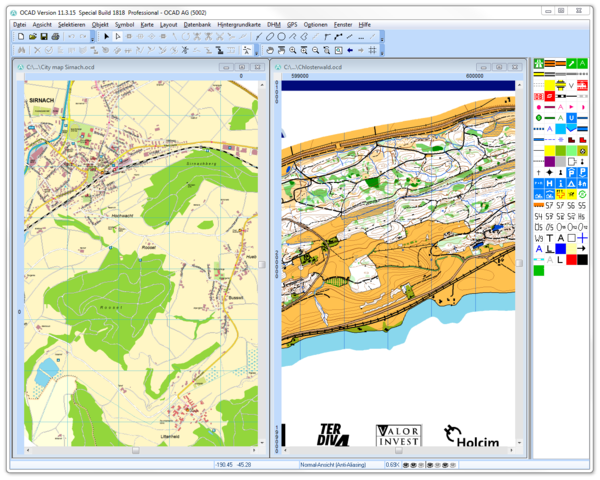Fenster: Unterschied zwischen den Versionen
Zur Navigation springen
Zur Suche springen
Tile
Cascade
FBO (Diskussion | Beiträge) Keine Bearbeitungszusammenfassung |
FBO (Diskussion | Beiträge) Keine Bearbeitungszusammenfassung |
||
| Zeile 1: | Zeile 1: | ||
==Tile== | ==Tile [[File:Space.PNG]][[File:Pro40px.PNG|This function is available in OCAD 11 Professional.|link=https://www.ocad.com/en/products/ocad-for-cartography]][[File:Std40px.PNG|This function is available in OCAD 11 Orienteering Standard.|link=https://www.ocad.com/en/products/ocad-for-orienteering]][[File:Sta40px.PNG|This function is available in OCAD 11 Starter.|link=https://www.ocad.com/en/products/ocad-for-orienteering]][[File:View40px.PNG|This function is available in OCAD 11 Viewer.|link=https://www.ocad.com/en/downloads/ocad-viewer]][[File:CS40px.PNG|This function is available in OCAD 11 Course Setting.|link=https://www.ocad.com/en/products/ocad-for-orienteering]]== | ||
Choose the '''Horizontally''' command in the '''Tile''' submenu of the '''Window''' menu to arrange all opened OCAD projects horizontally in the OCAD window. | Choose the '''Horizontally''' command in the '''Tile''' submenu of the '''Window''' menu to arrange all opened OCAD projects horizontally in the OCAD window. | ||
| Zeile 8: | Zeile 8: | ||
[[File:TileVertically.PNG|600px]] | [[File:TileVertically.PNG|600px]] | ||
==Cascade== | ==Cascade [[File:Space.PNG]][[File:Pro40px.PNG|This function is available in OCAD 11 Professional.|link=https://www.ocad.com/en/products/ocad-for-cartography]][[File:Std40px.PNG|This function is available in OCAD 11 Orienteering Standard.|link=https://www.ocad.com/en/products/ocad-for-orienteering]][[File:Sta40px.PNG|This function is available in OCAD 11 Starter.|link=https://www.ocad.com/en/products/ocad-for-orienteering]][[File:View40px.PNG|This function is available in OCAD 11 Viewer.|link=https://www.ocad.com/en/downloads/ocad-viewer]][[File:CS40px.PNG|This function is available in OCAD 11 Course Setting.|link=https://www.ocad.com/en/products/ocad-for-orienteering]]== | ||
Choose the '''Cascade''' command in the '''Window''' menu to cascade all opened OCAD projects. | Choose the '''Cascade''' command in the '''Window''' menu to cascade all opened OCAD projects. | ||
Version vom 12. September 2012, 11:58 Uhr
Tile 





Choose the Horizontally command in the Tile submenu of the Window menu to arrange all opened OCAD projects horizontally in the OCAD window.
Choose the Vertically command in the Tile submenu of the Window menu to arrange all opened OCAD projects vertically in the OCAD window.
Cascade 





Choose the Cascade command in the Window menu to cascade all opened OCAD projects.
Switch to Opened OCAD Window
In the lowermost part of the Window menu, all opened OCAD projects are listed. Choose a project to put it to the foreground.