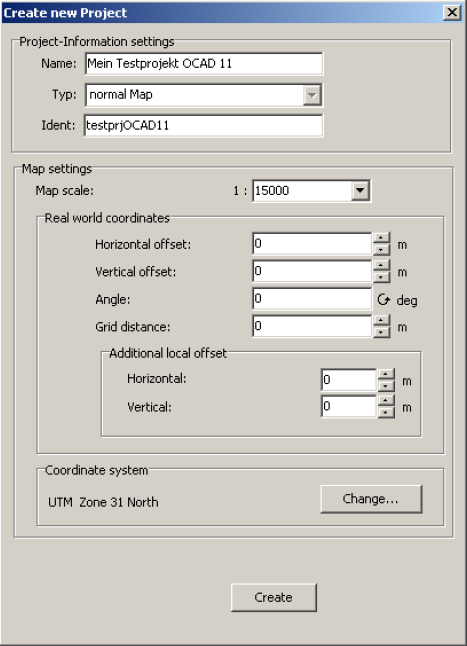Create a new CSA Project
Connect Database
After the basic database setup you can connect to the database. You have to enter the information in the below shown mask.
For the first connection you have to provide the database protocol – currently only Postgres is supported. For a connection although the host, the database name, the port and the port must be provided. The user name for the database currently must be ocad11 as mentioned in the setup selection and a Password.
For the project user you must provide the data as inserted during the installation for the user name and the password. When you are connected the currently database projects get loaded and your userident (e.g. Illustration 1: connection and project settings the userident is 5002). In the current development stage none of the provided settings are saved! The hard coded default settings shown above. The database password is ocaddb.
The “auto reload changes” re-fetches all loaded objects when they changed in the db.
Create new Project
After the basic setup you can create a new map project in the database. To do so click in the connection window on new project. The following information have to be provided for the project creation.
As shown in Illustration 2 a project name and a unique project ident must be supplied. When you enter a project name a project ident will be created of the name by default but you can change it the way you like. A map scale and a grid distance should be provided all other parameters are optional. When clicking on the create button the new project will be created and should shown up in the database window.