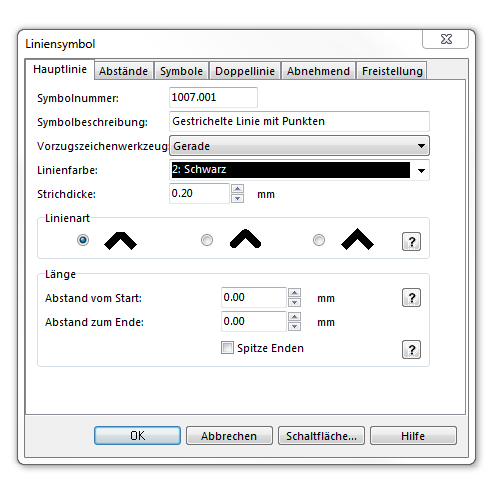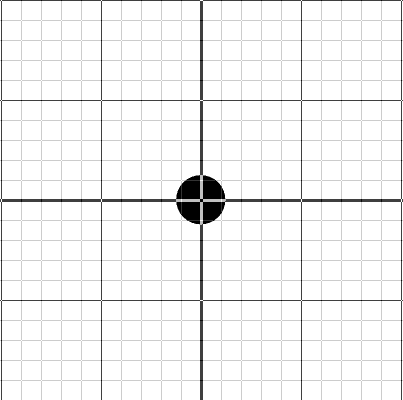Beispiel Gestrichelte Linie mit Punkten: Unterschied zwischen den Versionen
Zur Navigation springen
Zur Suche springen
Admin (Diskussion | Beiträge) Keine Bearbeitungszusammenfassung |
Admin (Diskussion | Beiträge) Keine Bearbeitungszusammenfassung |
||
| Zeile 1: | Zeile 1: | ||
'''Dashed line with dots''' | '''Dashed line with dots''' | ||
[[File:DashedLineWithDots]] | [[File:DashedLineWithDots.PNG]] | ||
To create this symbol start from an empty line symbol and then do the following steps: | To create this symbol start from an empty line symbol and then do the following steps: | ||
| Zeile 16: | Zeile 16: | ||
# Enter the length of the gap in '''Gap D'''. | # Enter the length of the gap in '''Gap D'''. | ||
[[DashedLineWithDots_Disctances.PNG]] | [[File:DashedLineWithDots_Disctances.PNG]] | ||
In the Symbols page: | In the Symbols page: | ||
Version vom 31. Oktober 2011, 12:26 Uhr
Dashed line with dots
To create this symbol start from an empty line symbol and then do the following steps:
In the Main Line page:
- Choose the Line color.
- Enter the Line width.
In the Distances page:
- Enter the distance between dots (from center to center) in Main length a.
- Enter half (!) the length of a dash in End length b.
- Enter the length of the gap in Gap D.
Datei:DashedLineWithDots Disctances.PNG
In the Symbols page:
- In the box Main symbol A click Edit to go to the symbol editor. There you draw the desired dot (at the coordinates 0,0).
Back to: : Chapter 6: Create a New Symbol