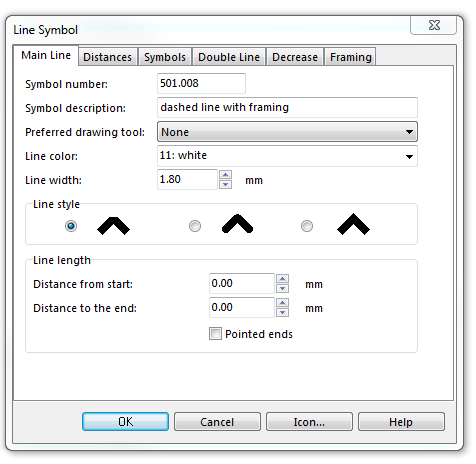Beispiel Eisenbahn: Unterschied zwischen den Versionen
Zur Navigation springen
Zur Suche springen
Admin (Diskussion | Beiträge) (Created page with "File:DashedFraming.PNG To create this symbol, start from an empty line symbol and then do the following steps: In the Main Line page: # Enter Line color and Line width. [[...") |
Admin (Diskussion | Beiträge) Keine Bearbeitungszusammenfassung |
||
| Zeile 25: | Zeile 25: | ||
[[File:DashedFraming_Framing.PNG]] | [[File:DashedFraming_Framing.PNG]] | ||
Download link: [[http://www.ocad.com/download/samples/Example_Railway.ocd Example_Railway.ocd]] | |||
Back to [[Create a New Symbol]] | Back to [[Create a New Symbol]] | ||
Version vom 14. November 2011, 19:34 Uhr
To create this symbol, start from an empty line symbol and then do the following steps:
In the Main Line page:
- Enter Line color and Line width.
In Distances page:
- Enter the maximum distance between the lines as Main length a.
- Enter the length of the gap in the center line in Main gap C.
In Double line page:
- Choose Full lines for Mode.
- Enter the width of the yellow infill in Width.
In the Framing page:
- Choose the black color in Line color. Note that this color must be below the color of the dashed line in the color table, otherwise it will cover the dashed line.
- Enter the width of the yellow background in Line width.
Download link: [Example_Railway.ocd]
Back to Create a New Symbol