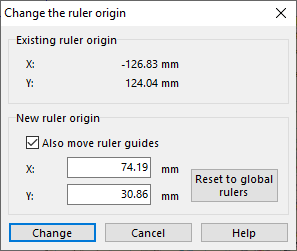Show Rulers
Jump to navigation
Jump to search
Check Show Rulers in the View menu to show rulers. They appear along the top and left side of the drawing area. By default, the ruler's origin (0|0) is the same as the grid's point of origin. Disable Show Rulers in the View menu to hide rulers again. Rulers are an assistance to create the map layout.
Change a ruler’s origin
- Position the cursor over the intersection of the rulers in the upper-left corner of the window, and drag diagonally down onto the image. Mark the new origin with the emerging cross hairs.
- The dialog box Change the Ruler Origin appears.
- You can also enter the position of the origin manually (in mm).
- Check Move also ruler guides to move the Ruler Guides, too.
- Click on Reset to global rulers to change the origin to default ((0mm|0mm), which is the center of the map, hence the origin of the grid).
 -The rulers are not visible on exported or printed files.
-The rulers are not visible on exported or printed files.
- -Changing the rulers does not influence the georeference.
- -The coordinates are shown in paper coordinates (mm).
Back to View page