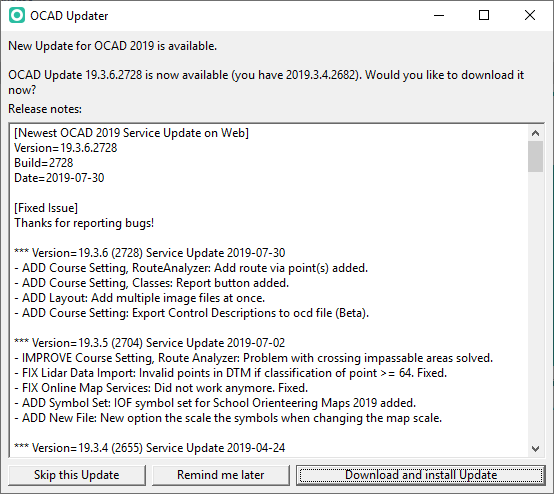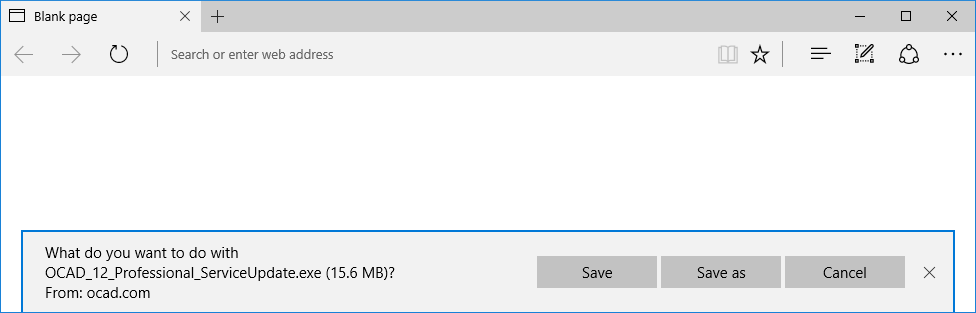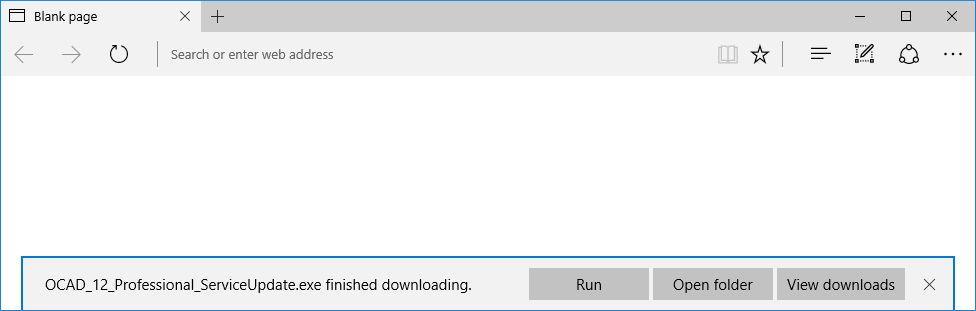Service Update: Difference between revisions
No edit summary |
|||
| Line 1: | Line 1: | ||
OCAD AG aims the goal to maintain the software without errors to the best possible extend. For this reason, known bugs are corrected in Service Updates. Therefore we recommend using OCAD software always with the most recent Service Update to benefit from the quality improvements. The latest Service Update is available on our website in the [http://www.ocad.com/en/downloads Download] section. | OCAD AG aims the goal to maintain the software without errors to the best possible extend. For this reason, known bugs are corrected in Service Updates. Therefore we recommend using OCAD software always with the most recent Service Update to benefit from the quality improvements. The latest Service Update is available on our website in the '''[http://www.ocad.com/en/downloads Download]''' section. | ||
== OCAD Updater == | |||
OCAD checks for the newest Service Update online, everytime when it is started. The '''OCAD Updater''' dialog appears. | |||
[[File:OcadUpdater.png]] | |||
The content of the Service Update is listed in the '''Release notes''' part of the dialog. You have three options: | |||
'''Skip this version''': Click this button to skip the current version. OCAD will not ask again to install the service update until a new version is available.<br /> | |||
'''Remind me later''': When this button is clicked, OCAD will ask you again to install the Service Update, when you start it the next time.<br /> | |||
'''Install update''': Click this button to install the update. | |||
== Installation == | == Installation == | ||
Please close OCAD before | Please close OCAD before installing the Service Update. If you click the '''Install update''' button from the '''OCAD Updater''', OCAD will close automatically. | ||
When you click the '''Install update''' button, The default browser will be opened and you will be asked to save the update. | |||
[[File:Update1.PNG]] | |||
Download the update and run it. | |||
[[File:Update2.PNG]] | |||
If this dialog appears, click on the '''Run''' button. If the '''User Account Control''' dialog appears, click the '''Yes''' button. | |||
The installation wizard starts with the selection of a language. | |||
[[File:Update3.PNG]] | |||
The wizard will guide you through the installation. | |||
==Error Message== | |||
If the following error message appears during the installation, OCAD is still opened and has to be closed. Close OCAD and click the '''Retry''' button. | |||
[[File: | [[File:Update4.PNG]] | ||
== Switch Off the OCAD Updater == | |||
To switch off the OCAD Update add the following value in the Windows Registry: | To switch off the OCAD Update add the following value in the Windows Registry: | ||
<PRE> | <PRE> | ||
Revision as of 09:11, 12 September 2012
OCAD AG aims the goal to maintain the software without errors to the best possible extend. For this reason, known bugs are corrected in Service Updates. Therefore we recommend using OCAD software always with the most recent Service Update to benefit from the quality improvements. The latest Service Update is available on our website in the Download section.
OCAD Updater
OCAD checks for the newest Service Update online, everytime when it is started. The OCAD Updater dialog appears.
The content of the Service Update is listed in the Release notes part of the dialog. You have three options:
Skip this version: Click this button to skip the current version. OCAD will not ask again to install the service update until a new version is available.
Remind me later: When this button is clicked, OCAD will ask you again to install the Service Update, when you start it the next time.
Install update: Click this button to install the update.
Installation
Please close OCAD before installing the Service Update. If you click the Install update button from the OCAD Updater, OCAD will close automatically.
When you click the Install update button, The default browser will be opened and you will be asked to save the update.
Download the update and run it.
If this dialog appears, click on the Run button. If the User Account Control dialog appears, click the Yes button.
The installation wizard starts with the selection of a language.
The wizard will guide you through the installation.
Error Message
If the following error message appears during the installation, OCAD is still opened and has to be closed. Close OCAD and click the Retry button.
Switch Off the OCAD Updater
To switch off the OCAD Update add the following value in the Windows Registry:
Key name: HKEY_CURRENT_USER\Software\OCAD\OCAD 11 Edition\Installation Name: OcadUpdater Type: DWORD Data: 0