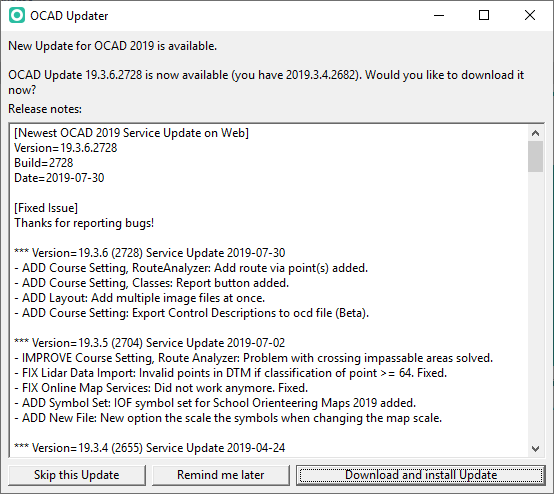Service Update: Difference between revisions
Jump to navigation
Jump to search
| Line 11: | Line 11: | ||
[[File:OcadUpdater.png]] | [[File:OcadUpdater.png]] | ||
=== Switch Off the | === Switch Off the OCAD Updater === | ||
To switch off the OCAD Update add the following value in the Windows Registry: | To switch off the OCAD Update add the following value in the Windows Registry: | ||
<PRE> | <PRE> | ||
| Line 21: | Line 21: | ||
[[File:RegistryOcadUpdater.png]] | [[File:RegistryOcadUpdater.png]] | ||
[[File:Hint.png]] This functons works with OCAD 11.1.6 and later. | |||
Revision as of 13:50, 11 September 2012
OCAD AG aims the goal to maintain the software without errors to the best possible extend. For this reason, known bugs are corrected in Service Updates. Therefore we recommend using OCAD software always with the most recent Service Update to benefit from the quality improvements. The latest Service Update is available on our website in the Download section.
Installation
Please close OCAD before starting the Service Update. The wizard will guide you through the installation.
OCAD Updater
OCAD checks for newest Service Update during the start.
TODO
Switch Off the OCAD Updater
To switch off the OCAD Update add the following value in the Windows Registry:
Key name: HKEY_CURRENT_USER\Software\OCAD\OCAD 11 Edition\Installation Name: OcadUpdater Type: DWORD Data: 0
File:Hint.png This functons works with OCAD 11.1.6 and later.