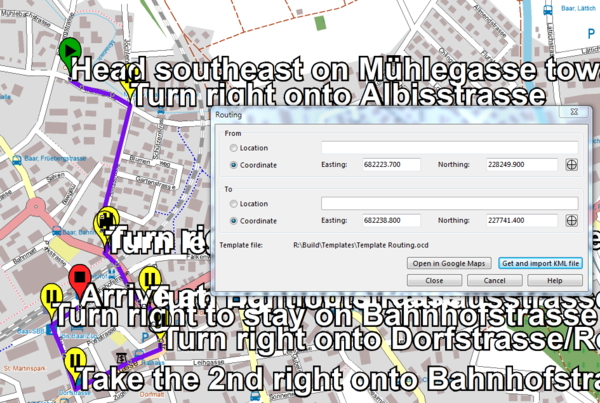Routing: Difference between revisions
No edit summary |
|||
| Line 24: | Line 24: | ||
4. Click 'Get and import KML file' to display the route on your map. <br /> | 4. Click 'Get and import KML file' to display the route on your map. <br /> | ||
[[File:Routing7.png|center|thumb|600px]]<br /> | [[File:Routing7.png|center|thumb|600px]]<br /> | ||
<br /> | |||
=== Show route in Google Maps === | |||
Click on 'Open in Google Maps' to see the route in Google Maps. <br /> | |||
[[File:Routing5.png|center|thumb|600px|Your route on Google Maps]]<br /> | |||
Revision as of 08:44, 18 April 2012
This command can be used to find the fastest way by car between two arbitrary points by downloading and importing the vector data on Google Maps.
Routing is only available when the map is geo-referenced.
Routing by entering a location
1. Select Routing in Map Menu to open the Routing dialog.
2. Enter the start and end location.
3. Click 'Get and import KML file'.
- OCAD sends a request to Google Maps API and downloads the generated KML file. This file is temporary saved in the OCAD temporary folder (e.g. C:\Users\Username\AppData\Roaming\OCAD\OCAD11\Tmp\).
- OCAD imports the kml file and adds the colors and symbols from the template file. Colors needed for Routing are at the top of the color table.
- The required symbols for routing appear at the bottom of the symbol box.
- Finally, the route on your OCAD Map looks as follows.
Routing by entering coordinates
Instead of entering the name of the start and end point you can also simply click on these locations on the map.
1. Activate the 'Coordinate' option in the Routing dialog.
2. Click on this button ![]() , then click on the start location on your map. OCAD displays the coordinates in the routing dialog. Optionally you can type in the coordinates manually.
, then click on the start location on your map. OCAD displays the coordinates in the routing dialog. Optionally you can type in the coordinates manually.
3. Do the same for the end location.
4. Click 'Get and import KML file' to display the route on your map.
Show route in Google Maps
Click on 'Open in Google Maps' to see the route in Google Maps.