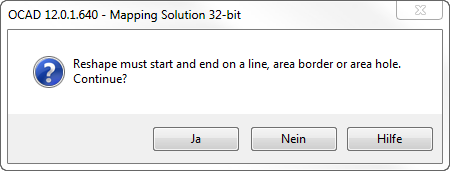Reshape: Difference between revisions
Jump to navigation
Jump to search
No edit summary |
No edit summary |
||
| (One intermediate revision by the same user not shown) | |||
| Line 1: | Line 1: | ||
[[File: | [[File:Mas40px.PNG|This function is available in OCAD Mapping Solution.|link=https://www.ocad.com/en/products/ocad-for-cartography]] | ||
[[File:Ori40px.PNG|This function is available in OCAD Orienteering.|link=https://www.ocad.com/en/products/ocad-for-cartography]] | |||
With the '''Reshape''' function you can edit the shape of a line, line text or area object easily. | With the '''Reshape''' function you can edit the shape of a line, line text or area object easily. | ||
| Line 11: | Line 12: | ||
[[File:ReshapeContinue.png]] | [[File:ReshapeContinue.png]] | ||
---- | ---- | ||
Back to the '''[[Edit Object#Reshape|Edit Object]]''' page. | Back to the '''[[Edit Object#Reshape|Edit Object]]''' page. | ||
Latest revision as of 10:35, 14 January 2019
With the Reshape function you can edit the shape of a line, line text or area object easily.
- Choose the
Reshape function either in the Object menu or in the Editing and Drawing Toolbar. A line, line text or area object must be selected.
- Once you are in the Reshape mode, start drawing the new shape of the selected object. Reshape needs to start and end on the shape of the selected object.
![]() You will be asked whether you want to continue if the end point is not placed on the shape of the selected object.
You will be asked whether you want to continue if the end point is not placed on the shape of the selected object.
Back to the Edit Object page.