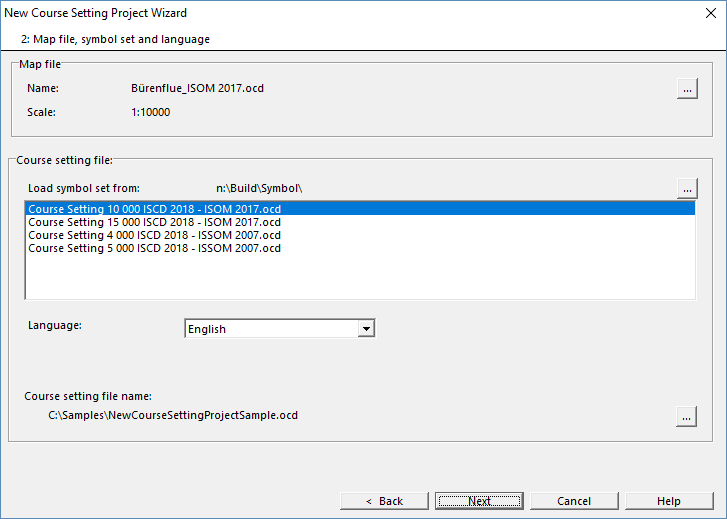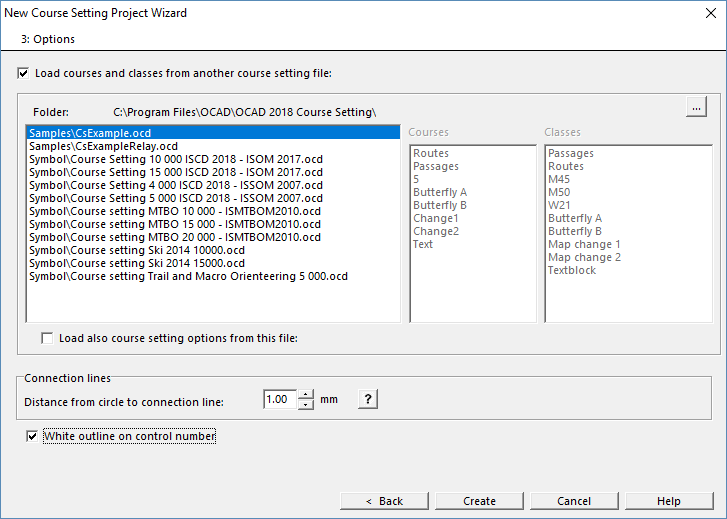New Course Setting Project Wizard
Jump to navigation
Jump to search
Choose this command from the File menu to create a new course setting project.
This wizard guides you through the first steps like setting an event title and loading a map file in the background layer.
Event Information
- Enter the Event Title
- Choose the Discipline
Map file, symbol set and language
- Choose the Map File. The scale of the map will appear automatically.
- Choose which Symbol Set you want to load. You can browse to any folder.
- If available, choose the Language of the Symbol Set
- Enter the Name of the Course Setting Project and browse to the location where you want to save the file.
Options
- Check the option Load courses and classes from another from another course setting file. Browse to a already existing Course Setting Project, from which you want to import Courses and Classes. This can be the case, if you organise an orienteering competition regulary.
- Check Load also course setting option from this file if all Course Setting Options from this file should be adopted.
- Specify the Distance from circle to connection line.
- Activate White Outline on Control Number, if wanted.
- Click on Create to set up the Course Setting Project and to close the Wizard.