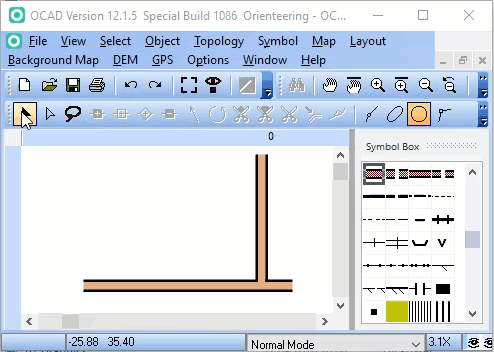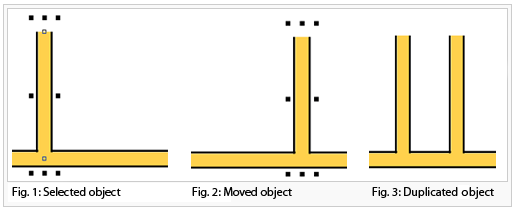Move Parallel and Move and Duplicate Parallel by Specified Distance: Difference between revisions
Jump to navigation
Jump to search
Move Parallel
Move and Duplicate Parallel by Specified Distance
(/* Move and Duplicate Parallel by Specified Distance File:Space.PNGThis function is available in OCAD 12 Professional.|link=https://www.ocad.com/en/products/ocad-for-cartographyThis function is available in OCAD 12 Orienteering.|link=https://www.ocad.c...) |
(/* Move and Duplicate Parallel by Specified Distance File:Space.PNGThis function is available in OCAD 12 Professional.|link=https://www.ocad.com/en/products/ocad-for-cartographyThis function is available in OCAD 12 Orienteering.|link=https://www.ocad.c...) |
||
| Line 13: | Line 13: | ||
==Move and Duplicate Parallel by Specified Distance [[File:Space.PNG]][[File:Pro40px.PNG|This function is available in OCAD 12 Professional.|link=https://www.ocad.com/en/products/ocad-for-cartography]][[File:Std40px.PNG|This function is available in OCAD 12 Orienteering.|link=https://www.ocad.com/en/products/ocad-for-orienteering]]== | ==Move and Duplicate Parallel by Specified Distance [[File:Space.PNG]][[File:Pro40px.PNG|This function is available in OCAD 12 Professional.|link=https://www.ocad.com/en/products/ocad-for-cartography]][[File:Std40px.PNG|This function is available in OCAD 12 Orienteering.|link=https://www.ocad.com/en/products/ocad-for-orienteering]]== | ||
:[[File:Move_Parallel_Distance.gif|Move and duplicate parallel by specified distance]][[File: | :[[File:Move_Parallel_Distance.gif|Move and duplicate parallel by specified distance]][[File:Move_Parallel_Distance_Duplicate.gif|Move and duplicate parallel by specified distance with duplicate object]] | ||
# Choose the '''Move/Duplicate Parallel by Specified Distance''' function in the '''Object''' menu if you want to move a line, line text or area object parallel with a certain distance. Point and text objects are moved according to their direction. | # Choose the '''Move/Duplicate Parallel by Specified Distance''' function in the '''Object''' menu if you want to move a line, line text or area object parallel with a certain distance. Point and text objects are moved according to their direction. | ||
# The '''Move/Duplicate Parallel by Specified Distance''' dialog box appears. | # The '''Move/Duplicate Parallel by Specified Distance''' dialog box appears. | ||
Revision as of 09:22, 16 September 2016
Move Parallel 



Choose this function in the Object menu or click the Move Parallel button in the Editing and Drawing Toolbar.
This mode is activated when a line, line text or area object is selected.
Choose this function to move a line (or the outline of an area) parallel to the original line.
- Select a line, line text, or area object.
- Choose the
Move Parallel function.
- Drag a vertex of the selected object in the desired direction. A help line with vertices gives a preview of the parallel moved object.
- Drop the object to finish parallel moving.
This mode is especially useful when writing street names on curved streets. To draw the line for the line text, follow the center line of the street and enter the text. Then select this mode to move the text to the desired position. The line of the text will stay parallel to the original line and follows curves so that a constant distance from the original line is kept.
Move and Duplicate Parallel by Specified Distance 


- Choose the Move/Duplicate Parallel by Specified Distance function in the Object menu if you want to move a line, line text or area object parallel with a certain distance. Point and text objects are moved according to their direction.
- The Move/Duplicate Parallel by Specified Distance dialog box appears.
- Choose either the Paper (mm) or the Real world coordinates input option and enter a value in mm or in m.
- Click the Move button to move the object, click the Duplicate button to duplicate and move the object.
- Click the Close button to close the dialog.
Back to the Edit Object page.