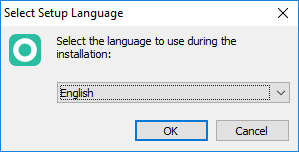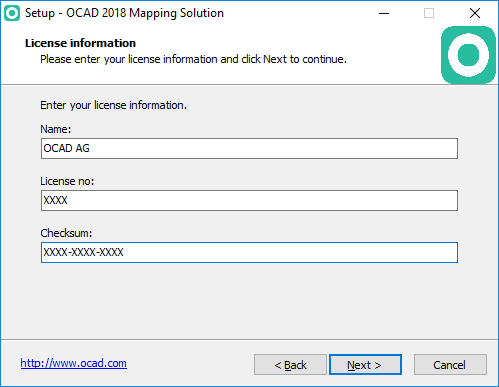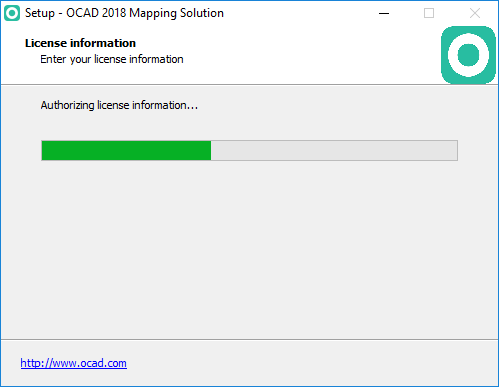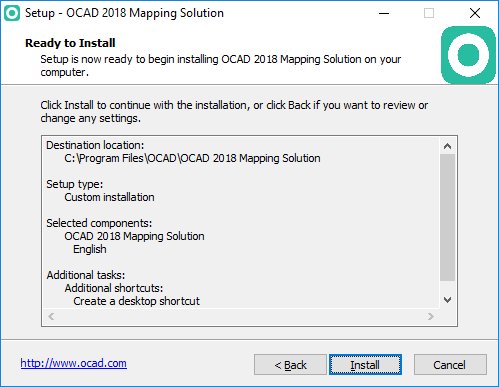Installation: Difference between revisions
Jump to navigation
Jump to search
| (12 intermediate revisions by 4 users not shown) | |||
| Line 1: | Line 1: | ||
== | ==OCAD Installation== | ||
'''OCAD | '''OCAD requires Windows 7 or Windows 8 or Windows 10 (32 or 64 bit).''' | ||
# | # Download the OCAD installation file from the download link you received by email. The installation wizard starts after double-clicking the downloaded file. | ||
# The installation wizard will guide you through the OCAD | # The installation wizard will guide you through the OCAD installation. | ||
# The license name, the license number and license checksum are | # The license name, the license number and license checksum are sent to you by email. | ||
# | # Please keep the email with the download link and license information! | ||
[[File: | [[File:Installation1.png]] | ||
[[File: | [[File:Installation2.png]] | ||
[[File:Installation3.png]] | |||
[[File: | [[File:Installation4.png]] | ||
[[File:Installation5.png]] | |||
[[File:Installation6.png]] | |||
[[File:Installation7.png]] | |||
==Silent Installation== | [[File:Installation8.png]] | ||
[[File:Installation9.png]] | |||
[[File:Installation10.png]] | |||
[[File:Installation11.png]] | |||
===Silent Installation=== | |||
Please visit the '''[[Silent Installation]]''' page for further information. | Please visit the '''[[Silent Installation]]''' page for further information. | ||
===Installation in the Cloud=== | |||
OCAD '''[[OCAD as Cloudable App|runs as app on clouds]]''' like DropBox or OneDrive. Install your Team or Single User Licenses in the Cloud and make updating and sharing of Team Licenses much easier. | |||
==OCAD Activation== | |||
Please visit the '''[[Activation]]''' page for further information. | |||
Revision as of 10:09, 31 January 2019
OCAD Installation
OCAD requires Windows 7 or Windows 8 or Windows 10 (32 or 64 bit).
- Download the OCAD installation file from the download link you received by email. The installation wizard starts after double-clicking the downloaded file.
- The installation wizard will guide you through the OCAD installation.
- The license name, the license number and license checksum are sent to you by email.
- Please keep the email with the download link and license information!
Silent Installation
Please visit the Silent Installation page for further information.
Installation in the Cloud
OCAD runs as app on clouds like DropBox or OneDrive. Install your Team or Single User Licenses in the Cloud and make updating and sharing of Team Licenses much easier.
OCAD Activation
Please visit the Activation page for further information.