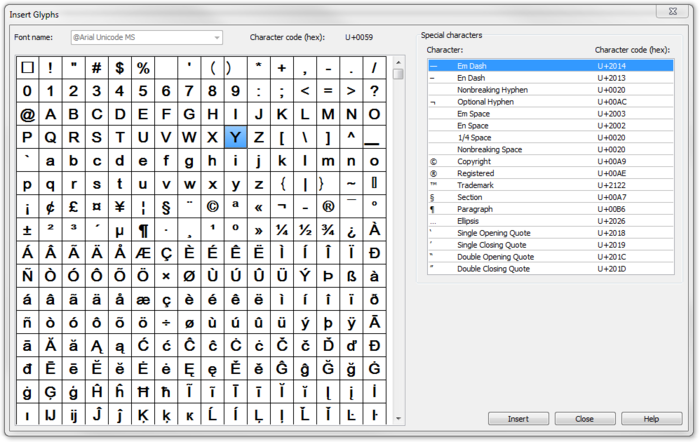Insert Glyphs: Difference between revisions
Jump to navigation
Jump to search
No edit summary |
No edit summary |
||
| Line 4: | Line 4: | ||
# The '''Insert Glyps''' dialog box appears: | # The '''Insert Glyps''' dialog box appears: | ||
[[File:InsertGlyphs.PNG]] | [[File:InsertGlyphs.PNG|700x700px]] | ||
# Double click on character to add it or | # Double click on character to add it or | ||
Revision as of 08:37, 26 October 2011
- To insert glyphs change Font in [Text Symbol] dialog box into a font which supports required glyphs.
- Click in drawing area and set the cursor.
- Choose Insert Glyphs from Object menu.
- The Insert Glyps dialog box appears:
- Double click on character to add it or
- select choosen character and click Insert.