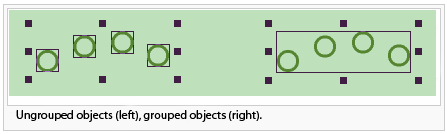Group and Ungroup: Difference between revisions
Jump to navigation
Jump to search
(→Group) |
No edit summary |
||
| Line 9: | Line 9: | ||
# Select all objects which have to be added in one group. | # Select all objects which have to be added in one group. | ||
# Select '''Group''' in '''Object''' menu. | # Select '''Group''' in '''Object''' menu. | ||
# Indicate a | # Indicate a group name | ||
Revision as of 10:28, 3 October 2011
Select this option in Object menu to group and/or ungroup objects from the drawing area.
 Grouped objects can be moved easily because they behave as a single object.
Grouped objects can be moved easily because they behave as a single object. In contrast to image objects the individual properties will always remain.
In contrast to image objects the individual properties will always remain.
Group
- Select all objects which have to be added in one group.
- Select Group in Object menu.
- Indicate a group name
 To select a group select Select Group in Select menu.
To select a group select Select Group in Select menu. To edit a single object from a group first ungroup.
To edit a single object from a group first ungroup.
Ungroup
- Select the group which have to be ungrouped
- Select Ungroup in Object menu.