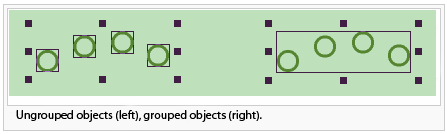Group and Ungroup: Difference between revisions
Jump to navigation
Jump to search
Group
Ungroup
No edit summary |
No edit summary |
||
| (17 intermediate revisions by 7 users not shown) | |||
| Line 1: | Line 1: | ||
Select this | Select this function in the '''Object''' menu to group and/or ungroup objects from the drawing area. | ||
[[File:Hint.jpg|hint]] -Grouped objects can be moved easily because they behave as a single object. | |||
: | : -In contrast to image objects the individual properties will always remain. | ||
===Group=== | ===Group [[File:Space.PNG]][[File:Pro40px.PNG|This function is available in OCAD Mapping Solution.|link=https://www.ocad.com/en/products/ocad-for-cartography]][[File:Ori40px.PNG|This function is available in OCAD Orienteering.|link=https://www.ocad.com/en/products/ocad-for-orienteering]]=== | ||
# Select all objects which have to be | # Select all objects which have to be added in one group ('''[[Select#Select and Edit Multiple Objects|Select Multiple Objects]]'''). | ||
# Select '''Group''' in '''Object''' menu. | # Select '''Group''' in the '''Object''' menu. | ||
# | # Enter a '''Group name''' and click the '''Group''' button. | ||
[[File:Hint.jpg|hint]] -To select a group select '''Select Group''' in '''Select''' menu. | |||
: -If you want to edit a single object from a group, you have to ungroup first. | |||
: [[File:Hint.jpg|hint]] To add objects in an existing group, the group must be ungrouped. | ===Ungroup [[File:Space.PNG]][[File:Pro40px.PNG|This function is available in OCAD Mapping Solution.|link=https://www.ocad.com/en/products/ocad-for-cartography]][[File:Std40px.PNG|This function is available in OCAD Orienteering.|link=https://www.ocad.com/en/products/ocad-for-orienteering]][[File:Sta40px.PNG|This function is available in OCAD Starter.|link=https://www.ocad.com/en/products/ocad-for-orienteering]]=== | ||
# Select the group which have to be ungrouped. | |||
# Select '''Ungroup''' in the '''Object''' menu. | |||
[[File:Hint.jpg|hint]] To add objects in an existing group, the group must be ungrouped and then grouped again. | |||
[[File: GroupUngroup.png]] | |||
---- | |||
Back to the '''[[Edit Object#Group and Ungroup|Edit Object]]''' page. | |||
Latest revision as of 12:11, 14 January 2019
Select this function in the Object menu to group and/or ungroup objects from the drawing area.
![]() -Grouped objects can be moved easily because they behave as a single object.
-Grouped objects can be moved easily because they behave as a single object.
- -In contrast to image objects the individual properties will always remain.
Group 


- Select all objects which have to be added in one group (Select Multiple Objects).
- Select Group in the Object menu.
- Enter a Group name and click the Group button.
![]() -To select a group select Select Group in Select menu.
-To select a group select Select Group in Select menu.
- -If you want to edit a single object from a group, you have to ungroup first.
Ungroup 



- Select the group which have to be ungrouped.
- Select Ungroup in the Object menu.
![]() To add objects in an existing group, the group must be ungrouped and then grouped again.
To add objects in an existing group, the group must be ungrouped and then grouped again.
Back to the Edit Object page.