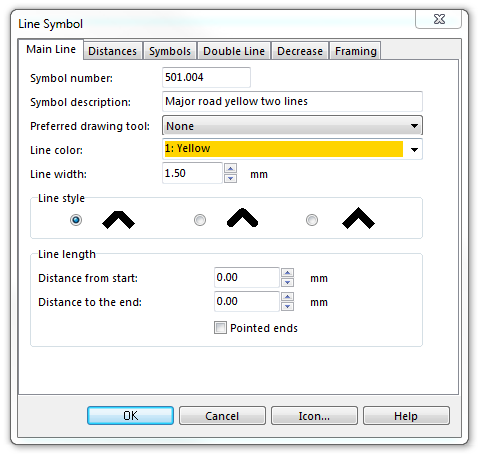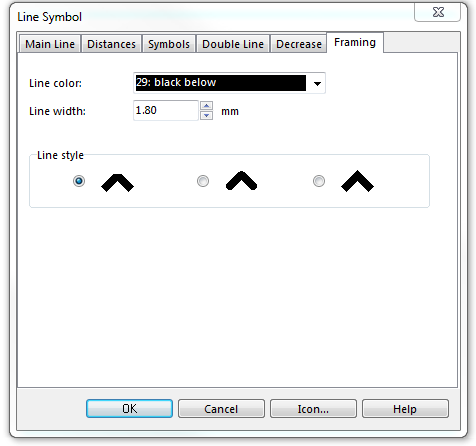Example Three Lanes: Difference between revisions
Jump to navigation
Jump to search
No edit summary |
No edit summary |
||
| Line 22: | Line 22: | ||
In Double Line page: | In Double Line page: | ||
# Choose '''Full lines''' for Mode. | # Choose '''Full lines''' for Mode. | ||
# Enter the | # Enter the distance between the two lines in the middle in Width. | ||
# Enter width and color in the box Left line. | # Enter width and color in the box Left line. | ||
# Enter width and color in the box Right line. | # Enter width and color in the box Right line. | ||
Revision as of 10:21, 11 September 2013
Colors
The following colors are used for this symbol. Define and edit colors in the Colors dialog, which can be found in the Map menu.
a: black above for the two lines in the middle
b: yellow for the infill
c: black below for the framing (sidelines)
It is important that the colors are in this order in the Color Table. The sidelines are cleared automatically in this case, when drawing an intersection.
Parameters
To create this symbol, start from an empty line symbol and then do the following steps:
In the Main Line page:
- Enter Line color and Line width.
In Double Line page:
- Choose Full lines for Mode.
- Enter the distance between the two lines in the middle in Width.
- Enter width and color in the box Left line.
- Enter width and color in the box Right line.
In Framing page:
- Enter Line color and Line width.
Download link: [Example_ThreeLanes.ocd]
Back to Create a New Symbol