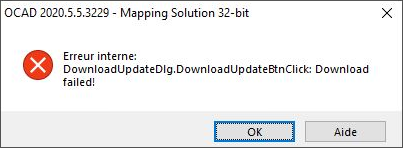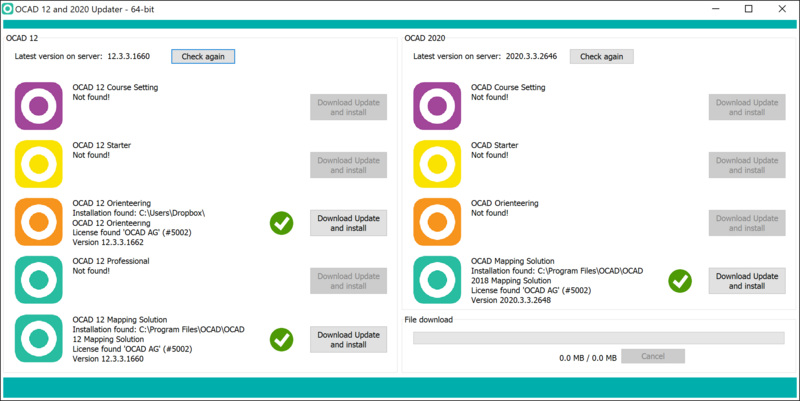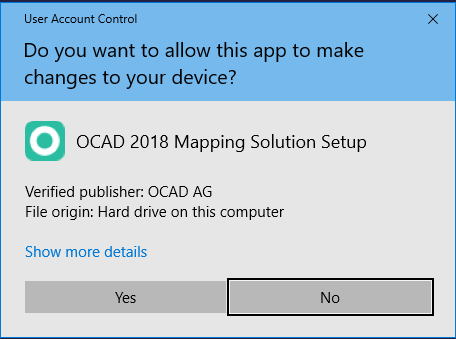Download Failed Error: Difference between revisions
No edit summary |
|||
| Line 4: | Line 4: | ||
[[File:DownloadServiceUpdate.png]] | [[File:DownloadServiceUpdate.png]] | ||
If you get the error above, it means that the update file was downloaded but due to an error, the update did not start automatically. | If you get the error above, it means that the update file was downloaded but due to an error, the update did not start automatically. | ||
In this case you have two options: | |||
* Download the current update via OCAD Updater | |||
* or start the downloaded update file manually | |||
==OCAD Updater== | |||
The OCAD 12 and 2020 Updater can be used as a general overview and update tool for OCAD installations. | |||
Download the 64-bit version for 64-bit Windows, otherwise the 32-bit version | |||
* [https://www.ocad.com/download/Ocad2020/Ocad12_2020_Updater_64-bit.exe Download 64-bit] | |||
* [https://www.ocad.com/download/Ocad2020/Ocad12_2020_Updater_32-bit.exe Download 32-bit] | |||
After the download run the program. | |||
[[File:Ocad12And2019Updater.png|800px]] | |||
The green OK icon indicate that you have installed the latest update. | |||
Otherwise click on the '''Download Update and install''' to download the latest version from our server and install it. | |||
[[File:Ocad12And2019UpdaterInstall.png]] | |||
* Confirm to install an update | |||
* After the installation click '''Check again''' to see if the installation was successfully. | |||
==Start the downloaded update file manually == | |||
The user has to start the update. | |||
Is such a case, please close OCAD, go to the ''hidde''n folder '''C:\Users\[USER]\AppData\Roaming\OCAD\OCAD 2018\Tmp\OCAD_Update\xxx.exe''' and start the downloaded update from there. | Is such a case, please close OCAD, go to the ''hidde''n folder '''C:\Users\[USER]\AppData\Roaming\OCAD\OCAD 2018\Tmp\OCAD_Update\xxx.exe''' and start the downloaded update from there. | ||
If it doesn't help please contact OCAD AG by email ( support@ocad.com ). | If it doesn't help please contact OCAD AG by email ( support@ocad.com ). | ||
Revision as of 11:51, 15 December 2020
Possible errors
The OCAD Build 3227 - 3232 have a problem with a broken update link. This error message appears:
If you get the error above, it means that the update file was downloaded but due to an error, the update did not start automatically.
In this case you have two options:
- Download the current update via OCAD Updater
- or start the downloaded update file manually
OCAD Updater
The OCAD 12 and 2020 Updater can be used as a general overview and update tool for OCAD installations. Download the 64-bit version for 64-bit Windows, otherwise the 32-bit version
After the download run the program.
The green OK icon indicate that you have installed the latest update.
Otherwise click on the Download Update and install to download the latest version from our server and install it.
- Confirm to install an update
- After the installation click Check again to see if the installation was successfully.
Start the downloaded update file manually
The user has to start the update.
Is such a case, please close OCAD, go to the hidden folder C:\Users\[USER]\AppData\Roaming\OCAD\OCAD 2018\Tmp\OCAD_Update\xxx.exe and start the downloaded update from there.
If it doesn't help please contact OCAD AG by email ( support@ocad.com ).