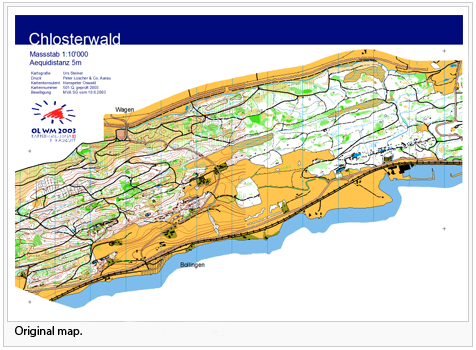Crop Objects: Difference between revisions
Jump to navigation
Jump to search
No edit summary |
|||
| Line 48: | Line 48: | ||
[[File:DeleteSelectedObjectsInACertainArea.png]] | [[File:DeleteSelectedObjectsInACertainArea.png]] | ||
[[File:Camera.jpg|video available]] [[http://www.ocad.com/howtos/137_Crop_Objects.htm Crop Objects]] | |||
Revision as of 15:29, 25 November 2011
Choose between 3 different Objects to crop modes:
- All objects: Only objects within the area obtained.
- All objects from selected symbols
- Only chosen objects - Add selected objects
Choose between 3 different Line or area crop objects modes:
- Use crop rectangle
- Chosen line or area object - Choose selected crop object
- Cut a hole
Create a desired sector
- Choose Crop Objects from Object menu.
- Choose All Objects at Objects to crop.
- Draw an object which narrow the desired area or select an existing object.
- Choose Chosen line or area object and click Choose selected crop object.
- Instead of using point 3. and 4. its also possible to Use crop rectangle.
- Click Crop and OCAD creates the area you selected.
Create a hole
- Choose Crop Objects from Object menu.
- Choose All Objects at Objects to crop.
- Draw an object which narrow the desired area or select an existing object.
- Choose Chosen line or area object and click Choose selected crop object.
- Instead of using point 3. and 4. its also possible to Use crop rectangle.
- Check Cut a hole.
- Click Crop and OCAD creates a hole where you have drawn and selected the area.
Delete selected objects in a certain area
- Choose Crop Objects from Object menu.
- Select All objects from selected symbols and mark the symbols in the symbol box which have to be croped.
- Draw an object which narrow the desired area or select an existing object.
- Choose Chosen line or area object and Choose selected crop object which you drawn.
- Instead of using point 3. and 4. its also possible to Use crop rectangle.
- Click Crop and OCAD delete all selected symbols which you selected in the symbol box except the chosen area.