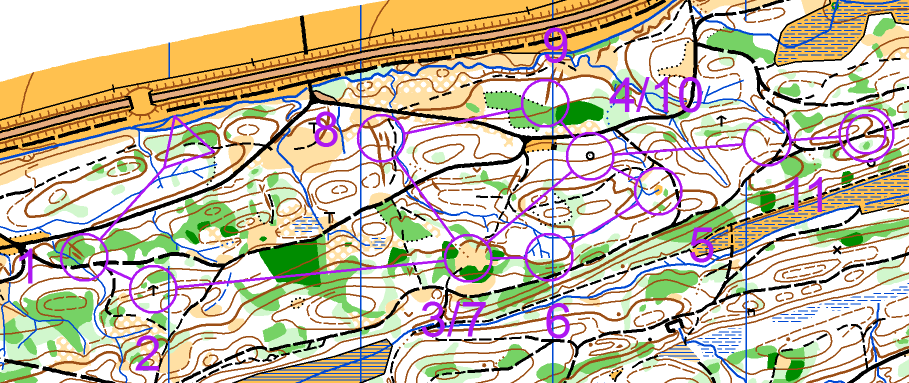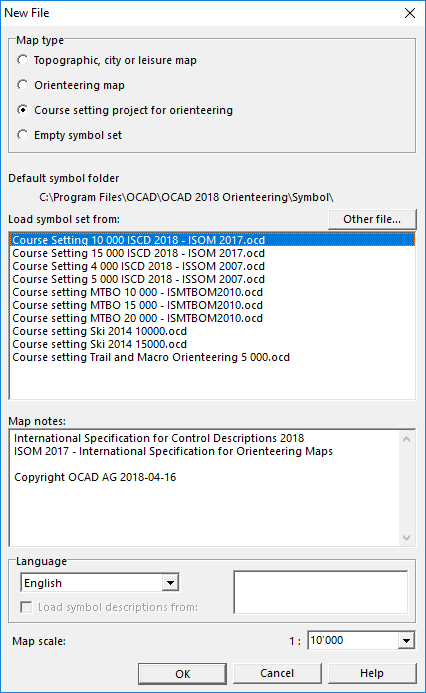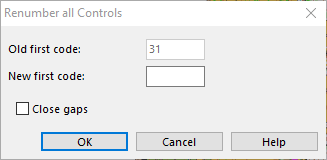Course Setting for Orienteering
(The Course Setting functions are only available in course setting projects!)
OCAD provides completely integrated functions for course setting in orienteering.
Start a New Course Setting Project
A course setting project is a special OCAD file. Like map files it has the extension .ocd, but it has a special internal mark to identify it as a course setting file. To create a course setting project, you must create a new map file.
- Choose the New command from the File menu or click the New button. The New File dialog box is displayed.
- In the Map type box select the 'Course setting project for orienteering item.
- Select a symbol set from the Load symbol set from box. For a course setting project in a scale where no symbol set is available please choose one of the available symbol sets.
- Click the OK button.
- Choose the Set Scale and Coordinate System command from the Map menu. Set the map scale to the correct value . It is important to do this before starting with course setting because the calculation of the courses length depends on the map scale.
- Choose the Save command from the File menu or click the
Save button. The Save As dialog box appears. Enter a file name for the course setting file.
- Choose the Open command from the Background maps menu to open a map file as a background map.
- Choose the Entire Map command from the View menu to show the whole map on the screen.
The Course Setting Box is displayed on the right side of the OCAD window. This Course Setting Box provides a lot of functions and options. Visit the Edit Course Setting Objects page to get more information.
Add Course Setting Objects
First you add start, controls and finish.
Then you add the marked route from the last control to the finish and any other marked routes.
You can add a control description which is printed together with the course.
Add a course title (with course name and/or class names).
For relay courses add the start number.
Add other objects
You may want to add other objects like event title, logos, corrections to the map etc.
Edit Course Setting Objects
Information about all functions which are provided by the course setting box on the right side of the window can be found on the Edit Course Setting Objects page.
Most important functions:
Change Code of Course Objects
Insert a Text Block
Lock or Unlock Course Objects
Edit Control Description
Add, Edit or Remove Course Objects
Preview Mode
Controls
Renumber all Controls
Enter a New first code to shift all control codes. All codes are shifted with the difference between the New first code and the Old first code.
Control Elevation
OCAD can calculate courses' climbing based on a DEM. The elevation of controls can be edited.
Courses
As a next step you create courses. A course is basically a list of start, controls, marked route(s) and finish. You may want to insert other course objects like mandatory crossing point, mandatory passage through out of bound area, map exchange, relay team or leg variation.
OCAD supports:
- Individual courses with symbol sets for foot-o, ski-o, mtb-o and trail-o
- Relay courses
- One-man relay courses
- Score orienteering
Classes
In OCAD you can either work with courses only or you can use classes and courses. Different classes may use the same course. If you want to use classes you have to create classes.
Insert Course Object to Courses
Add a Course Object to Courses
Delete Course Object from Courses
Delete Course Object from Courses
Making Graphic Modifications
Often it is necessary to make modifications to the courses generated by OCAD.
Move Control Numbers for All Courses
- -Move a control number in the course setting preview.
- -Choose the function Move Control Number for all Courses from Course Setting menu to move the number of this control for all other courses too.
Edit Connection Line for All Courses
- -Edit a connection line in the course setting preview.
- -Choose the function Edit Connection Line all Courses from Course Setting menu to edit the connection line in all other courses that use this leg.
Edit Text Control Description
Auto Control Description
OCAD provides an auto control description tool that recognizes map objects where controls are placed and sets the corresponding IOF symbol to the control description.
Course Statistic and Event Statistic
Choose Course Statistics and Event Statistics from the Course Setting menu to optimize courses.
Choose Print, Courses from the Course Setting menu to print courses. Courses can be printed together with the map or on an already printed map. OCAD provides adjustment functions to adjust the course to the already printed map. In addition EPS files can be created to make films for offset printing.
Choose Print control descriptions from the Course Setting menu to print control descriptions only.
Control descriptions can printed together with the course on the map: add a control description object.
Import
Import courses
Export
OCAD provides different exports of course data for event software, courses as gpx file, course maps etc.
Options
Lock/Unlock Controls and Courses
![]() Use Lock/Unlock the positions from course setting objects button to protect control from editing.
Use Lock/Unlock the positions from course setting objects button to protect control from editing.
![]() Use Lock/Unlock the courses button to protect courses from editing.
Use Lock/Unlock the courses button to protect courses from editing.
Score Orienteering
There is a OCAD learn video about score orienteering:
Previous Chapter: XML Script
Next Chapter: Server Client
Back to Main Page