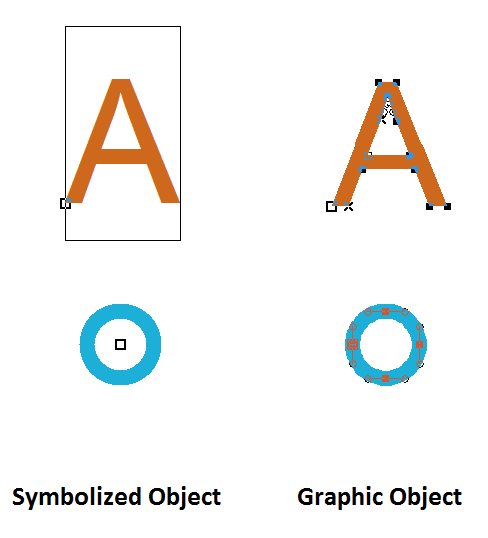Convert into Graphic Object: Difference between revisions
Jump to navigation
Jump to search
No edit summary |
No edit summary |
||
| Line 6: | Line 6: | ||
To convert a graphic object into a layout object choose the '''[[Convert | To convert a graphic object into a layout object choose the '''[[Convert into Layout Object]]''' function from the '''Object''' menu. | ||
---- | ---- | ||
Back to the '''[[Edit Object#Convert to|Edit Object]]''' page. | Back to the '''[[Edit Object#Convert to|Edit Object]]''' page. | ||
Revision as of 10:09, 13 August 2012
Choose Convert into Graphic Object from the Object menu or click the Convert into Graphic Object button in the Edit Functions Toolbar to convert selected objects into graphic objects.
What is a Graphic Object?
A Graphic Object is an object which is not assigned to a symbol. It is either a line or area object with a corresponding color. Here are two examples:
Symbolized text objects are converted into graphic area objects. A point object is taken apart in its fundamental components which are line or area objects, in this case a blue line object (circle).
To convert a graphic object into a layout object choose the Convert into Layout Object function from the Object menu.
Back to the Edit Object page.