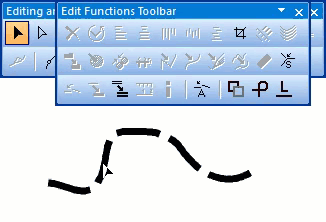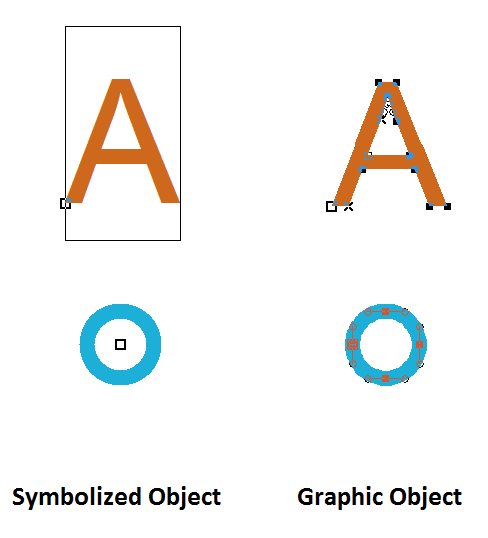Convert into Graphic Object: Difference between revisions
Jump to navigation
Jump to search
(Created page with "x300px Choose '''Convert to Graphic Object''' from '''Object''' menu to convert selected objects to a graphic objects. File:Hint.jpg Rea...") |
No edit summary |
||
| (15 intermediate revisions by 6 users not shown) | |||
| Line 1: | Line 1: | ||
[[File: | [[File:Mas40px.PNG|This function is available in OCAD Mapping Solution.|link=https://www.ocad.com/en/products/ocad-for-cartography]][[File:Ori40px.PNG|This function is available in OCAD Orienteering.|link=https://www.ocad.com/en/products/ocad-for-orienteering]][[File:Sta40px.PNG|This function is available in OCAD Starter.|link=https://www.ocad.com/en/products/ocad-for-orienteering]] | ||
Choose '''Convert | Choose '''Convert into Graphic Object''' from the '''Object''' menu or click the [[File:Icon ConvertToGraphicObject.PNG]] '''Convert into Graphic Object''' button in the '''Edit Functions Toolbar''' to convert selected objects into graphic objects. | ||
[[File: | [[File:To_Graphics.gif]] | ||
==What is a Graphic Object?== | |||
A '''Graphic Object''' is an object which is not assigned to a symbol. It is either a line or area object with a color from the color table. Here are two examples:<br /> | |||
[[File:ConvertToGraphicObjectExample.PNG]]<br /> | |||
Symbolized text objects are converted into graphic area objects. A point object is taken apart in its fundamental components which are line or area objects, in this case a blue line object (circle). | |||
To convert a graphic object into a layout object choose the '''[[Convert into Layout Object]]''' function from the '''Object''' menu. | |||
To convert a graphic object | ---- | ||
Back to the '''[[Edit Object#Convert to|Edit Object]]''' page. | |||
Revision as of 12:20, 14 January 2019
Choose Convert into Graphic Object from the Object menu or click the Convert into Graphic Object button in the Edit Functions Toolbar to convert selected objects into graphic objects.
What is a Graphic Object?
A Graphic Object is an object which is not assigned to a symbol. It is either a line or area object with a color from the color table. Here are two examples:
Symbolized text objects are converted into graphic area objects. A point object is taken apart in its fundamental components which are line or area objects, in this case a blue line object (circle).
To convert a graphic object into a layout object choose the Convert into Layout Object function from the Object menu.
Back to the Edit Object page.